MARKETPLACE
The Marketplace within MSP Hub functions similarly to a customer service/sales provider, facilitating the sale and resale of products from various vendors. It's often called a Cloud Solution or Customer Service Provider.
With the growing demand for cloud-based solutions and services, there are ample opportunities for Microsoft partners of all sizes to establish profitable cloud solution businesses.
Partners who wish to enter this market but prefer not to manage multiple vendors or lack an end-to-end customer relationship management infrastructure can benefit from MSP Hub's Cloud Solution Provider (CSP) program as an indirect reseller. The MSP Hub product also includes Desktop as a Service (DAAS) and SecureSign, providing comprehensive solutions for cloud infrastructure and secure digital signing.
This program offers several advantages, including
1. Deeper customer engagements: Regular meetings with customers enable a better understanding of their businesses and needs.
2. Increased profits: Offering enhanced support and billing services, either independently or through an indirect provider, opens up new revenue streams.
3. Value addition: Partners can bundle Microsoft products with industry-specific solutions, providing added value to customers.
4. Managed services provision: Partners are well-positioned to meet the growing demand for managed services from customers.
5. Secure Sign: Ensures that all transactions and interactions within the marketplace are secure and verified, providing peace of mind to both partners and customers. Secure Sign helps in protecting sensitive data and maintaining compliance with industry standards.
CSP - Cloud Solution Provider
The Microsoft Cloud Solution Provider (CSP) program allows partners to directly sell Microsoft cloud services, including Office 365, Azure, and Dynamics 365, to customers. It offers a flexible billing model and comprehensive support for managing subscriptions and services.
A distributor must enable the CSP option for a partner, allowing the partner to import CSP accounts for their customers. The partner must then enable the CSP option and allow customer purchases so that customers can buy the products.
Create CSP Account:
Navigate to CSP Account:
Login to Distributor (or) Partner Tenant → Customer → Customers → Select the customer → CSP Account

To create a CSP account for customers, follow these steps:
These are the conditions to be met.
Custom roles:
Marketplace → CSP Permissions:
- Manage GDAP
- Read
- Import - Distributor and Partner tenant only have this option
- Modify
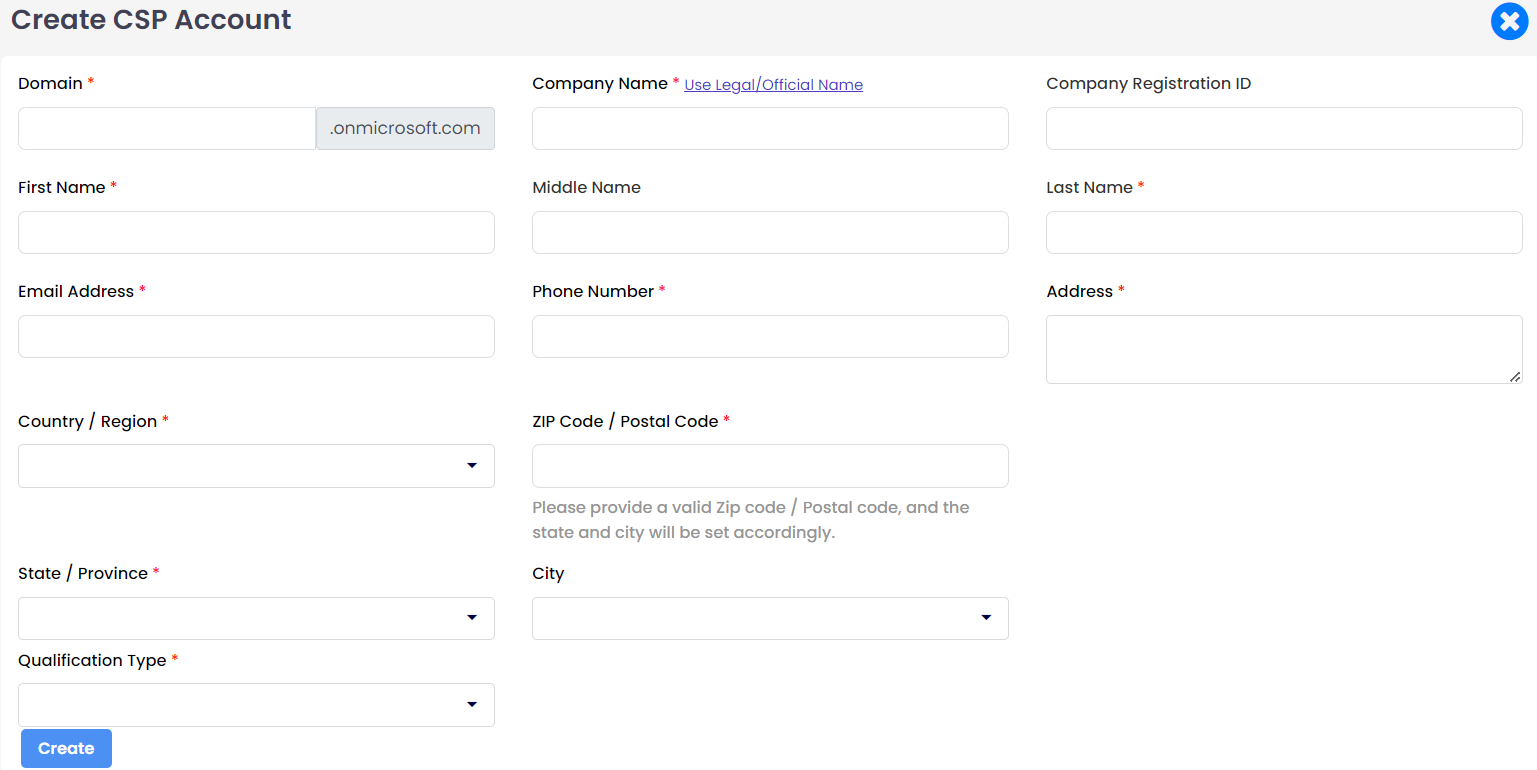
Domain Name: Provide the fully qualified domain name that will be used for the company.
Middle Name (optional): Enter the middle name of the individual, if applicable.
Last Name: Provide the last name or surname of the individual.
Email: Enter the email address that will be used for contact and notifications. (Login details are sent to this email address)
Phone Number: Provide a valid phone number, including country and area code.
Address: Enter the full street address, including building number and street name.
Country (or Region): Select the country or region from the drop-down list.
Zip-Code: Please provide a valid ZIP code, and the state and city will be set accordingly.
Qualification Type: Select the qualification from the drop-down list.
i. Commercial(None): This qualification is for standard business customers. The created CSP account, purchases only commercial products.
ii. Education (Academic): This qualification is tailored for educational institutions such as schools, colleges, and universities. The created CSP account can purchase both education and commercial products. To create an education qualification type, you must fill in the Education Segment and Education Website details. For the Education Segment, there are two options: K-12, which is for up to 12th grade, and Higher Education, which is for any degree program. It takes around 2 days to create the education qualification type. Once it is confirmed by Microsoft, it will be created. Until then, it is considered under the commercial segment. Once authentication is done, the status becomes active.
iii. Non-Profit (Charity): This qualification is designed for non-profit organizations and charities. The created CSP account can purchase non-profit and commercial products.
After providing all the required details, the CSP account will be created. Customers can then use this CSP account to purchase the necessary Microsoft products.
Note
Pricing varies based on the qualification type, with special rates available for education and non-profit organizations.
CSP Accounts Overview Page:
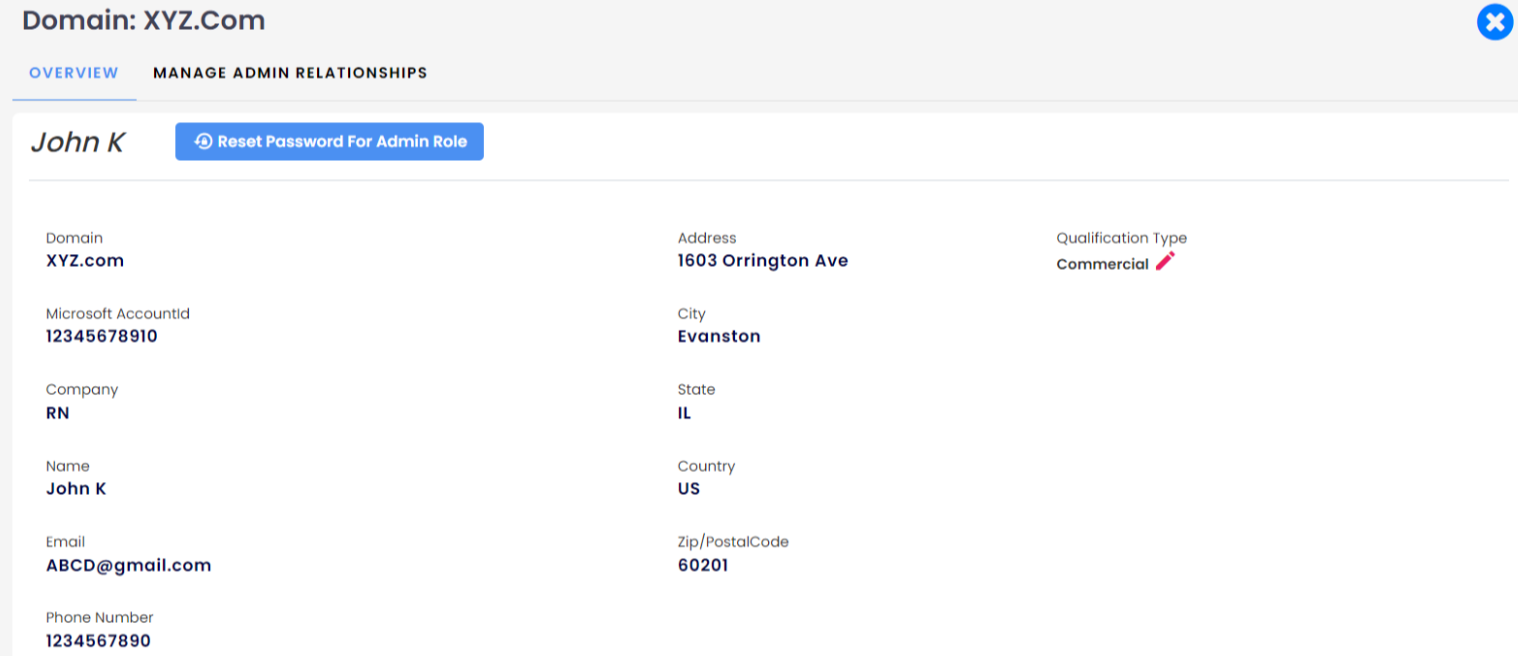
Distributors, Customers, and Partners can reset the password for Marketplace accounts that have an Azure subscription plan. A new password will be sent to the provided email address.
Import CSP Accounts
CSP accounts created in the Partner Center can be imported to MSP Hub. This import can be performed by either the distributor or the partner for their customers.
When importing a CSP account from the distributor login, the same CSP account can be imported for multiple customers, a process known as re-import. During re-import, existing subscriptions will not be imported; only the CSP account will be imported.

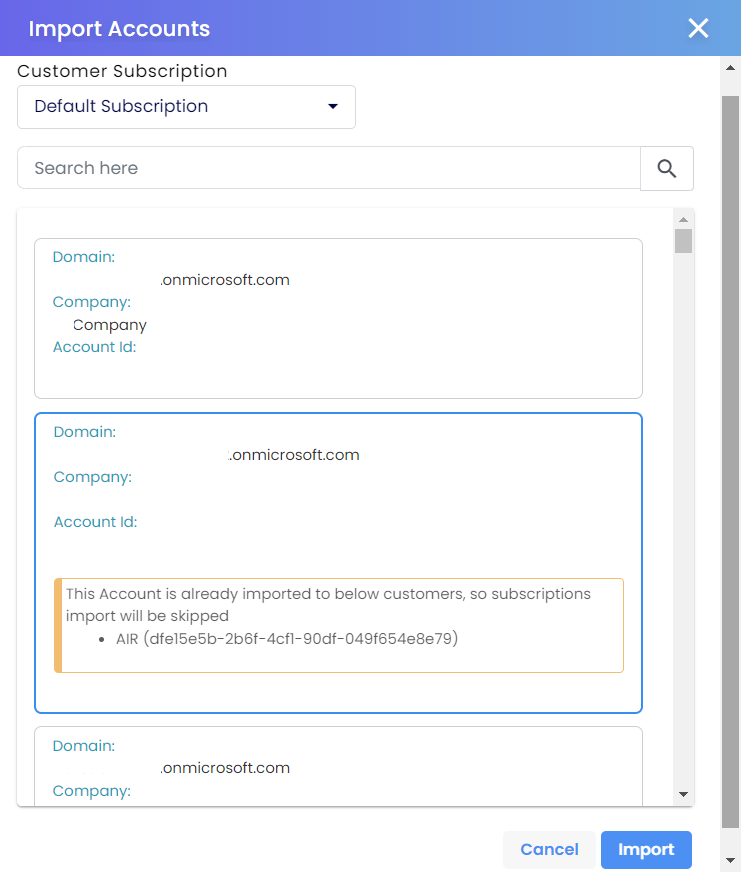
Whereas, from the Partner login, multiple CSP account import is not allowed and it will list only non-imported accounts.
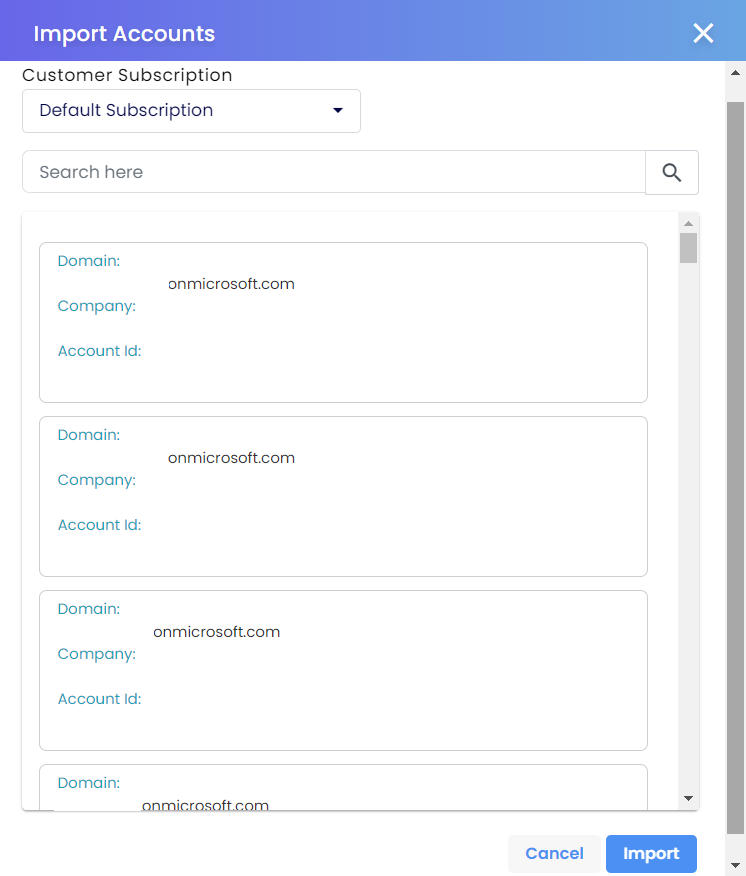
Upon selecting a CSP account from either the Distributor or Partner end, the following details are displayed:
- Domain
- CSP Account ID
- Company
- Qualification Type
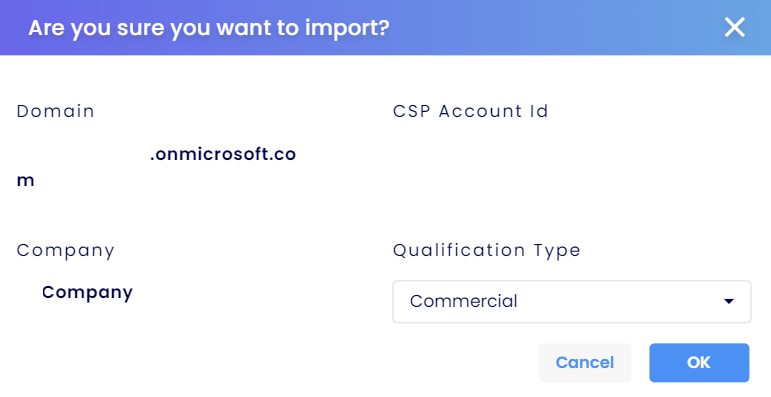
CSP Sync
Syncing the subscriptions that are purchased under the vendor login, such as Partner Center, for already imported CSP accounts. CSP sync can be done by MSP Hub Administrator or a Distributor tenant.
The "Sync" function updates new subscriptions for specific customer accounts when purchases are made directly from vendor accounts. To add or continue these new subscriptions to a customer's account, the customer should contact the Distributor or Administrator. After clicking the Sync Button and confirming, the CSP account will sync, subscriptions will be imported and users will receive IM order notifications on their Primary and Admin email IDs.
Sync Types:
Sync operates under distributor and partner logins, syncing products into the MSP Hub portal. If a customer or partner purchases a product directly from a vendor site, such as the Microsoft Partner Center (PC) portal, rather than the MSP Hub portal, the sync option is provided to import these products into MSP Hub. During sync, products are imported with the order type "IM," and discounts are applied based on the pricing list. Partners can then add discounts for their customers as needed. The sync action searches for all subscriptions and adds any new ones not already in the portal.
Re-import Process:
Re-import can be done in the following ways:
Let's say a CSP account has 3 subscriptions.
- When importing to the first customer, all 3 subscriptions will be imported.
- When importing to the second customer, the system will display the already imported customer under distributor → customer. At this point, if the same CSP account is imported again, only the CSP account is imported, not the subscriptions.
- If a product is purchased directly from the Partner Center or vendor site, the distributor identifies which customer needs the products imported. If the partner or customer wants to sync the product to the MSP Hub portal, a CSP sync will be performed. For instance, if the partner specifies the second customer, the distributor will sync the CSP account by navigating to distributor → customer2 → CSP account → sync. This action will import the new subscriptions to customer 2, without affecting the previously purchased products.
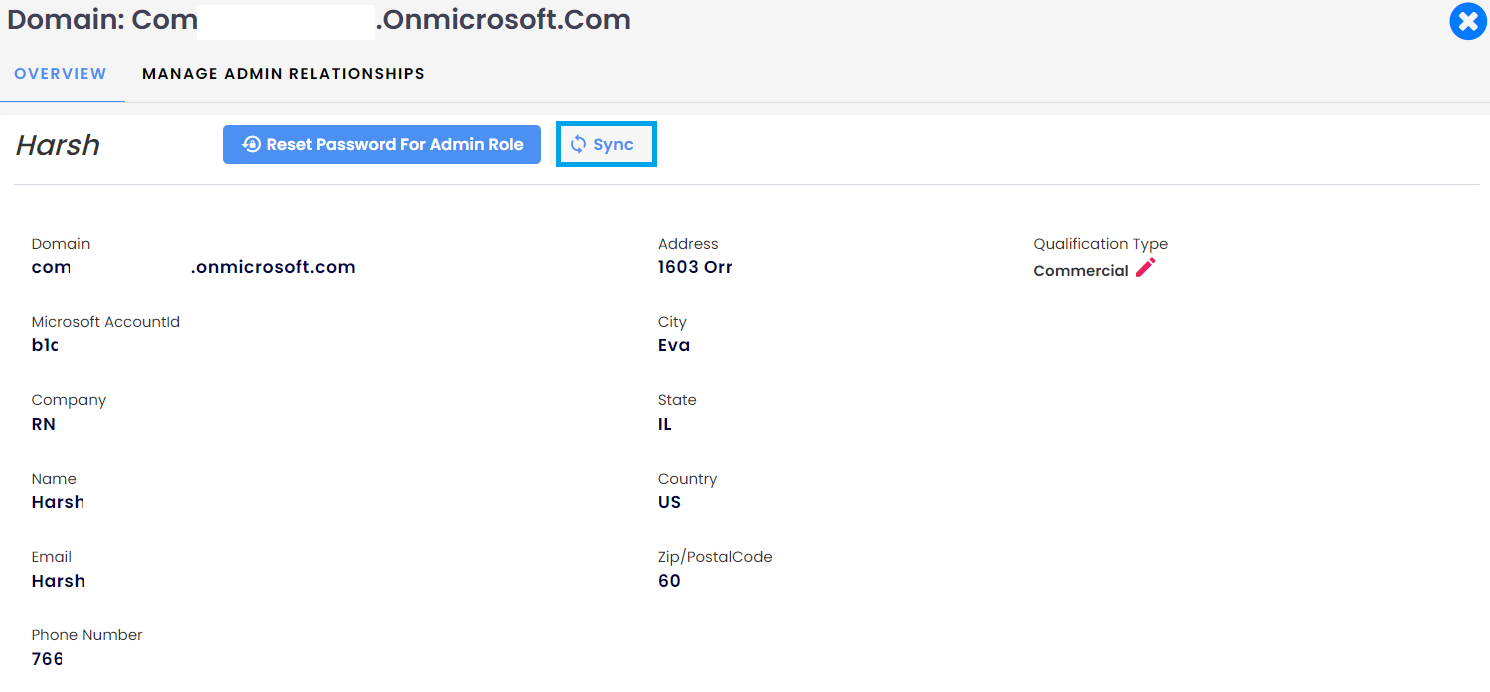
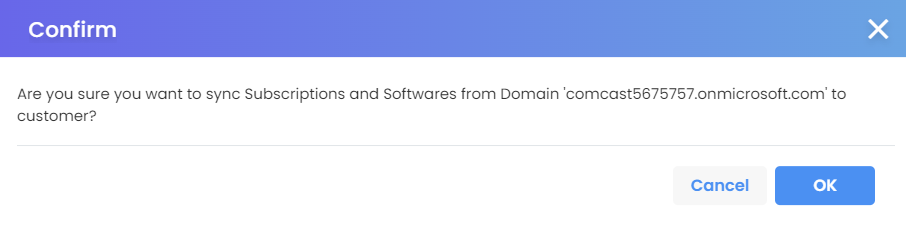
Manage Admin Relationship (GDAP)