TASK SYSTEM
The Task System is a feature designed to handle additional information required to complete certain product orders, especially Coro products. When an order includes a Coro product�either alone or together with other products such as Microsoft products�the purchase flow pauses, and a fulfillment task is created to collect mandatory details (company name, domain name, and admin email) before the order is finalized.
If the task is not completed within 7 days from the creation date, it will expire, and the associated order will be automatically cancelled, regardless of whether it includes only Coro products or a combination of Coro and other products.
As soon as a task is created, an email notification is sent to inform the user. If the task remains pending, reminder emails are sent on the 3rd, 5th, and 7th days to prompt completion before the expiration deadline.
For Microsoft products purchased without any Coro products, no additional steps are required, and orders are completed automatically.
How the Task System Works
1. Pending Tasks Creation
After purchasing a Coro product, the order is placed but marked as pending because it requires extra details.
A pending task is automatically created in the Task System.
You can access these tasks from:
The notification pop-up is shown after order placement (e.g., "View your outstanding tasks" link).
The Task System menu is in the left navigation.
2. Task System Grid Page
On the Task System page, you see:
Total Pending Tasks: Number of tasks awaiting completion.
Total Completed Tasks: Number of tasks you have finished.
Total Expired Tasks: Tasks not completed before expiration.
A grid listing each task with:
- Name: Task title (e.g., Coro Info Required).
- Task Type: (e.g., Order Fulfillment).
- Customer: The customer the order is for.
- Expiration: Deadline to complete the task.
- Task Status: Pending, Completed, or Expired.
- Action: A Complete Task button (enabled when action is required).
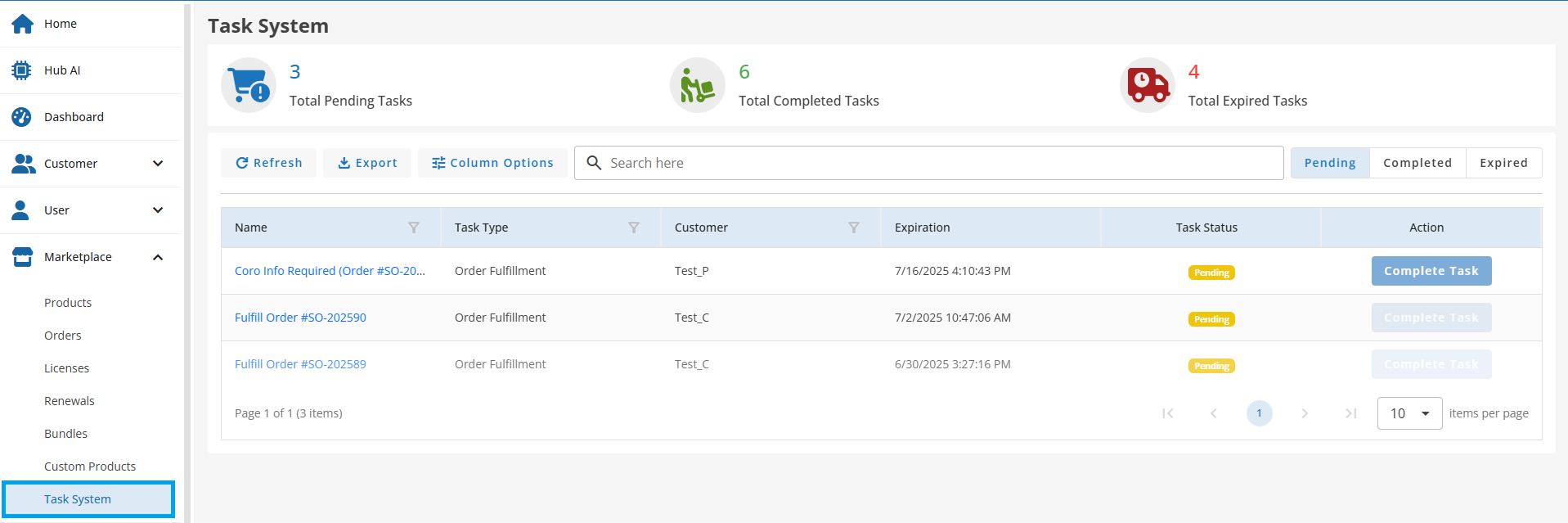
3. Completing a Task
- Click Complete Task next to the pending Coro task.
- A Task Completion pop-up opens, requiring you to enter or verify:
- Company Name: Automatically pre-filled from purchase (editable).
- Domain Name: Pre-filled with a default Coro domain (editable).
- Admin Email: Must be entered manually. This email will receive credentials and notifications.
- After entering the details, click Submit.
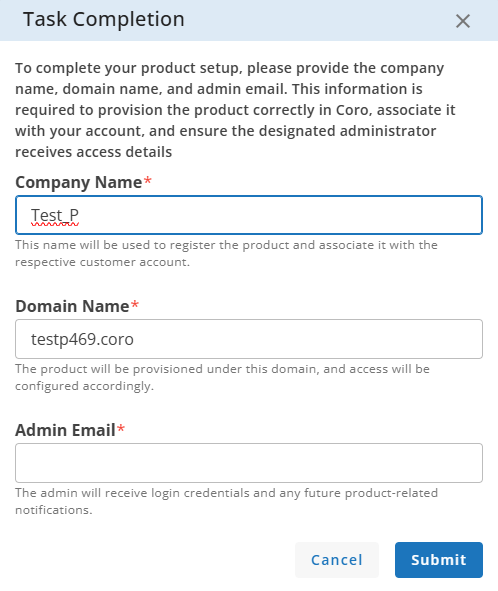
4. Post-Submission
- Once submitted:
- The system finalizes the order.
- The task status changes to Completed in the Task System grid.
- The product provisioning proceeds automatically.
- If you refresh the grid, you will see the updated Completed status for that task.
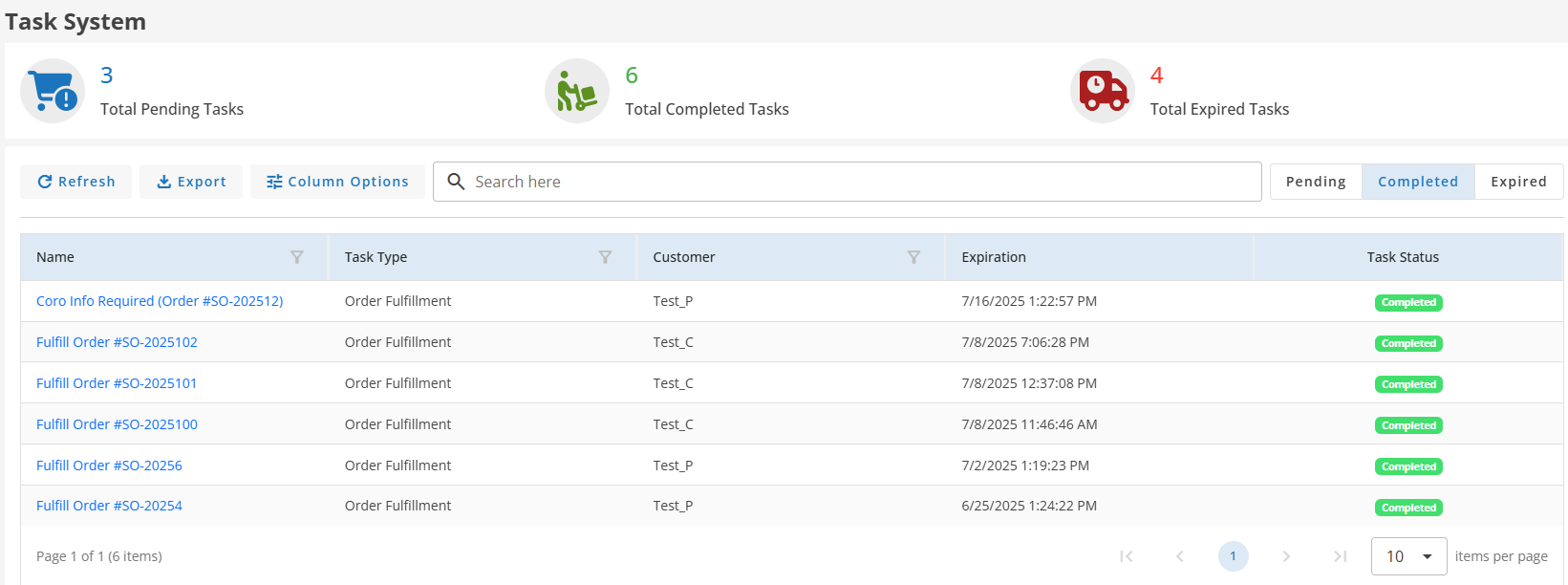
Why This Flow Exists
This process ensures that Coro products are provisioned correctly and securely. Because Coro requires specific setup details (unlike Microsoft products), the Task System collects this information separately after the purchase flow, making it easier to manage without interrupting the initial checkout process.