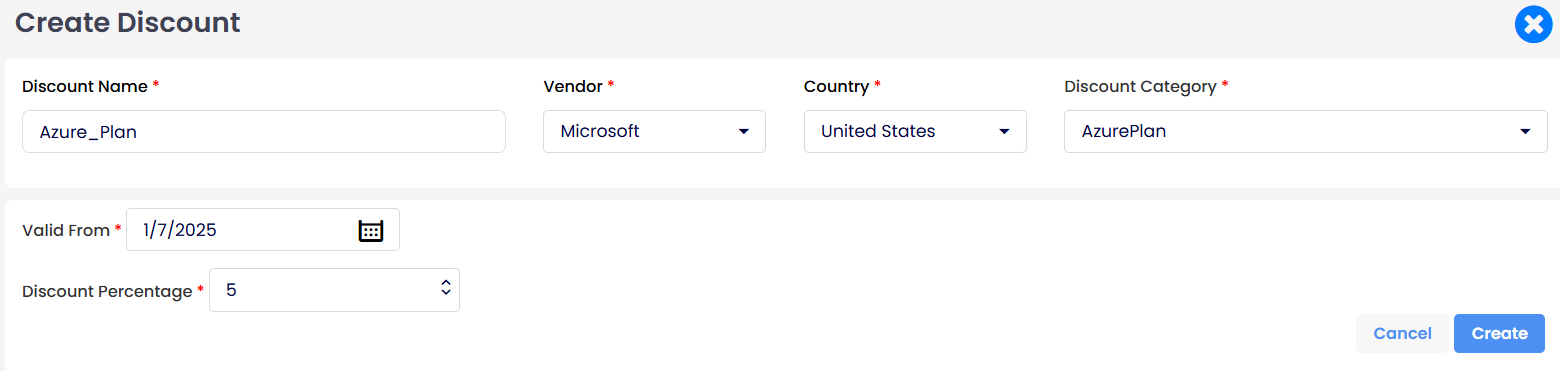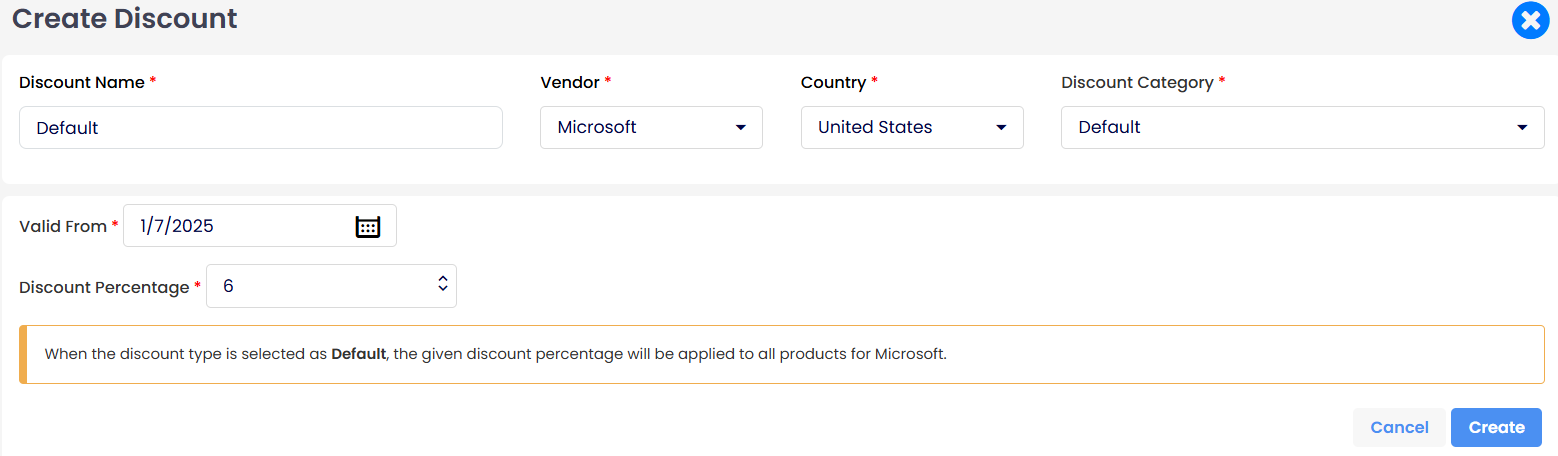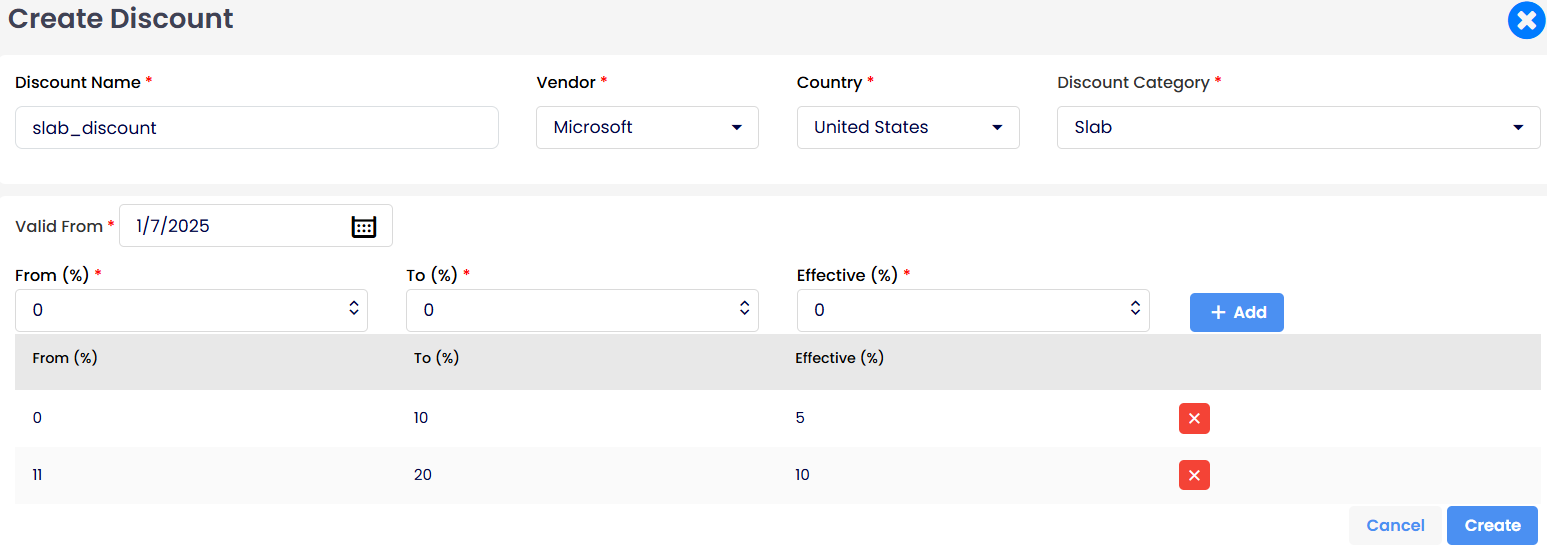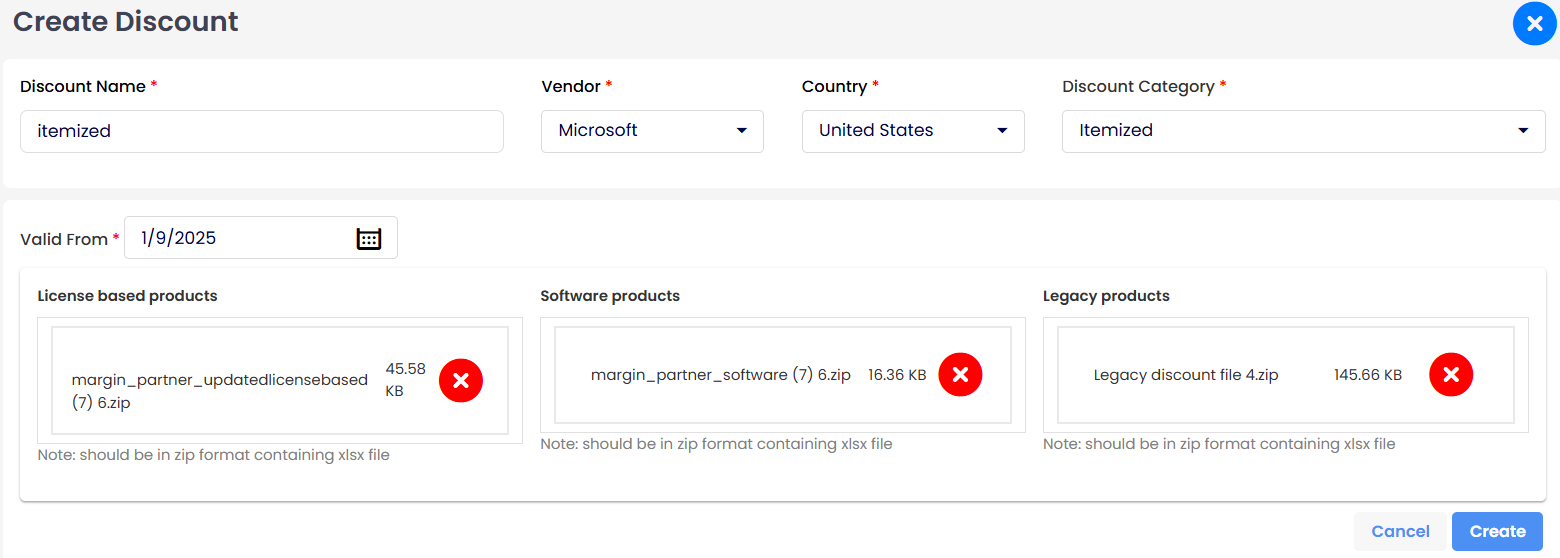DISCOUNTS
Discounts are essential for adjusting the prices of products, offering flexibility in pricing strategies for customers. Discounts can be created for both MSP Hub and Microsoft products, allowing reductions from 0% to 100%.
Discounts can be created in 6 ways:
- MSP Hub/Product
- MSP Hub/SKU
- Microsoft/Azure Plan
- Microsoft/Default
- Microsoft/Slab
- Microsoft/Itemized
1. Product: This product discount category will be applied for MSP Hub products.
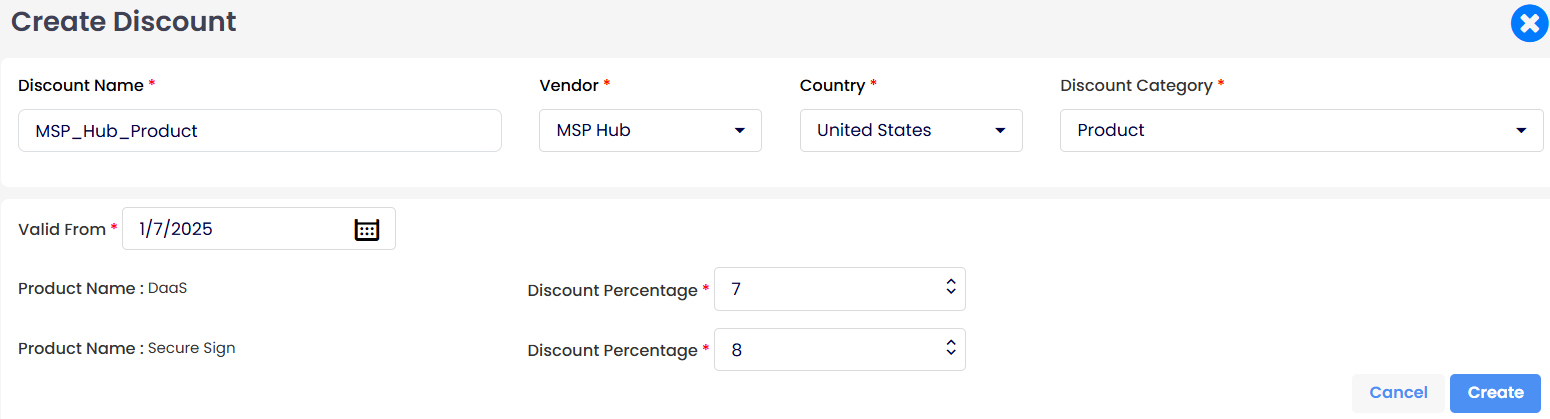
2. SKU: Applied for Workspace SKUs, discounts only apply during Quotation creation.
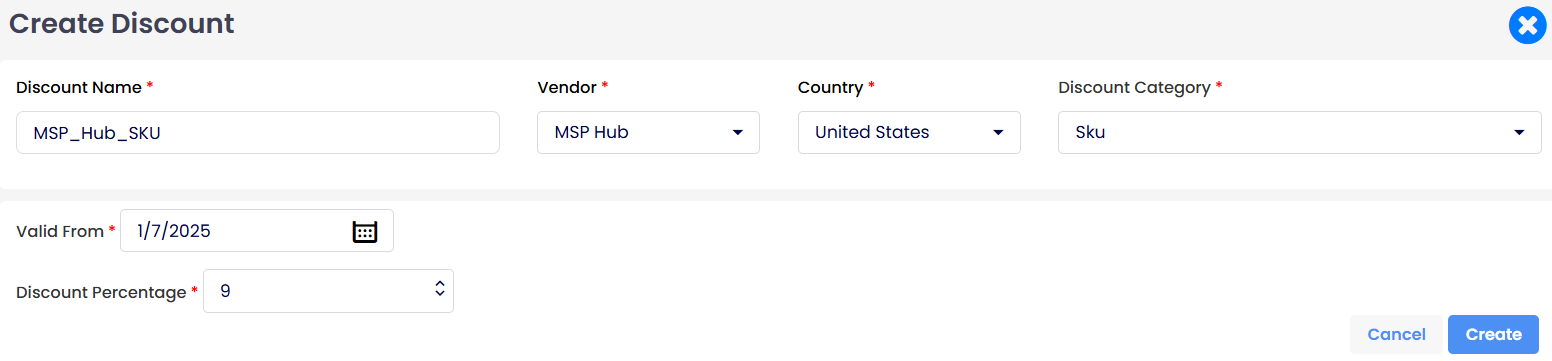
To Create a Discount:
Login as a Partner → Main menu → Customer → Discount → Create Discount.
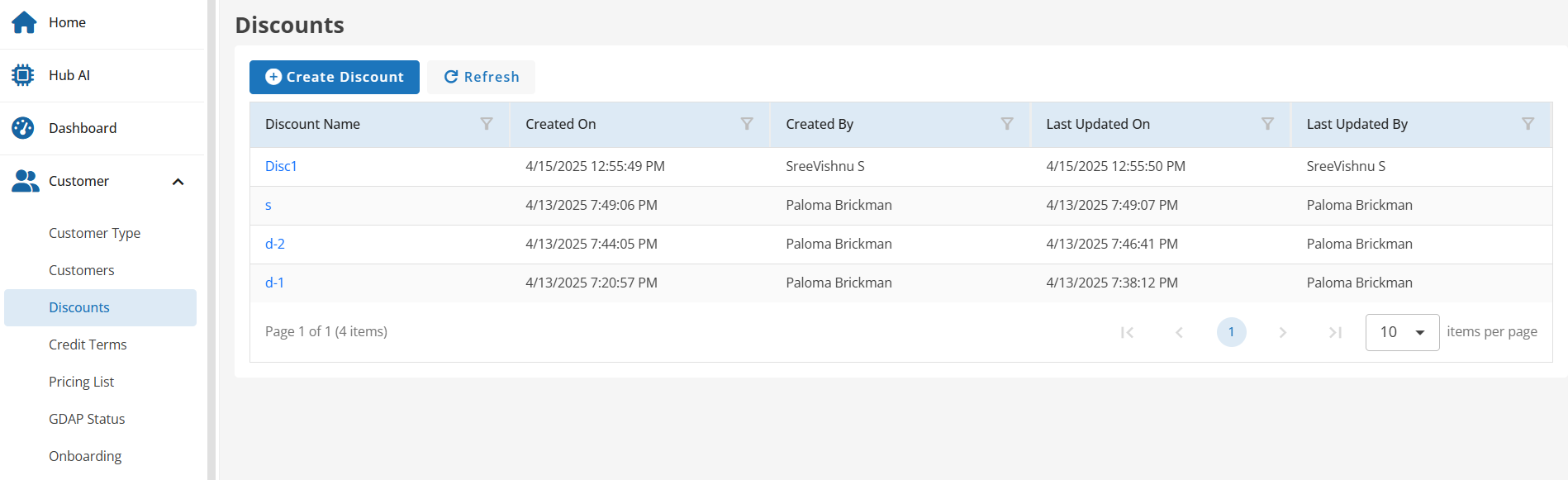
Select Discount Category:
Choose the appropriate discount category based on the Vendor and Country Selection:

Instructions for Creating a Discount
Discount Name: Provide a unique name for the discount.
Vendor: Choose the vendor from the dropdown list.
Country: Select the country from the dropdown list where the discount will be applicable.
Discount Category: Choose the category to which the discount applies.
Valid From: Select the start date for the discount. Use the calendar icon to choose the appropriate date. It will automatically select tomorrow's date.
Discount Percentage (for each product): Enter the discount percentage to be applied to each product. Use the dropdown or type the percentage directly.
Final Steps:
- Review all fields to ensure accuracy.
- Click Create to save the discount.
- Click Cancel if you need to discard the entry or start over.
Discounts Grid Page:
After creating discounts, manage them through the Discount Overview page for further modifications, including editing or creating new versions.
New Version:
Create a new discount version to update the discount percentage or modify its effective date. Specify the 'Valid From' date to determine when the latest version will take effect.
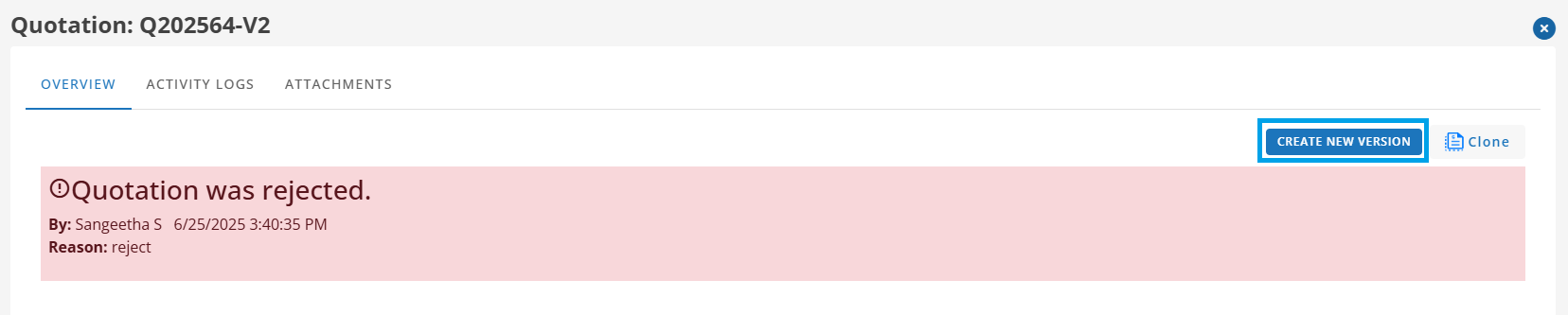
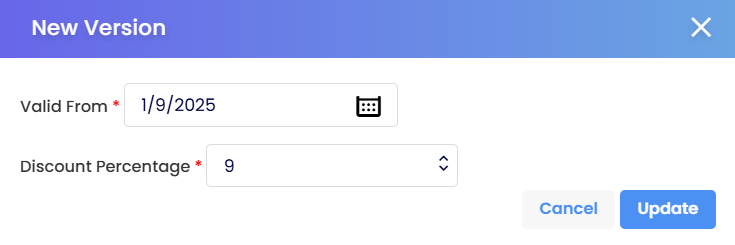
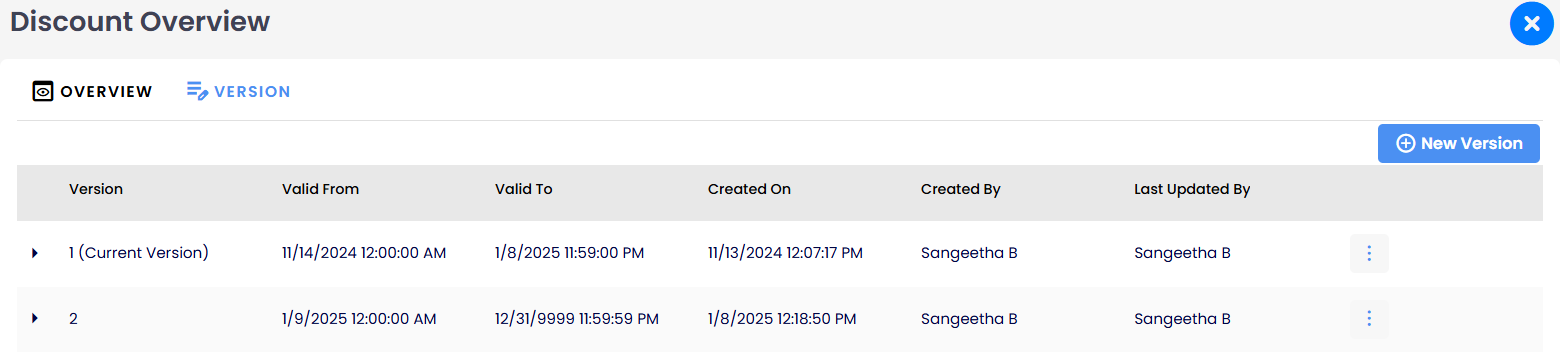
Clone:
Creates a new version with old version data retained. Edit the latest version as needed. New changes or duplications can be managed by cloning the discount to create a new version, which will take effect from the specified date.
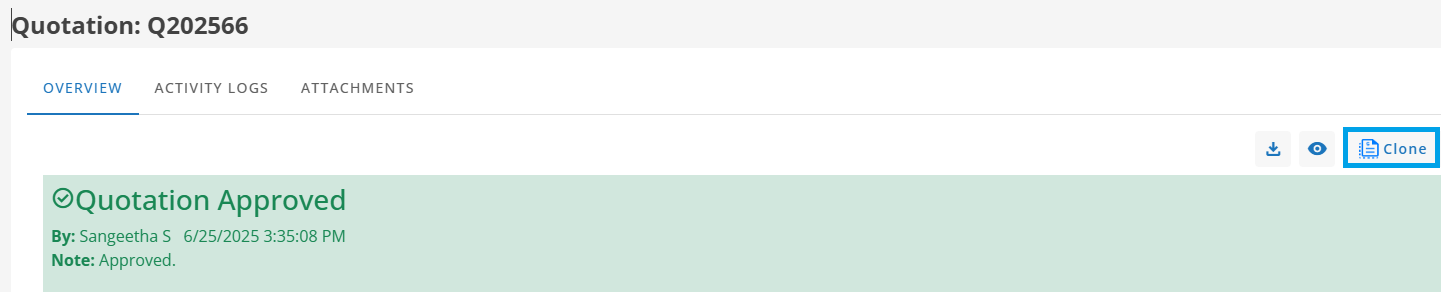
Edit:
Discounts can be edited if their 'Valid From' date is set for the next day or a future date.
Delete:
Discounts can be deleted if their 'Valid From' date is set for the next day or a future date and are no longer needed or require modification.
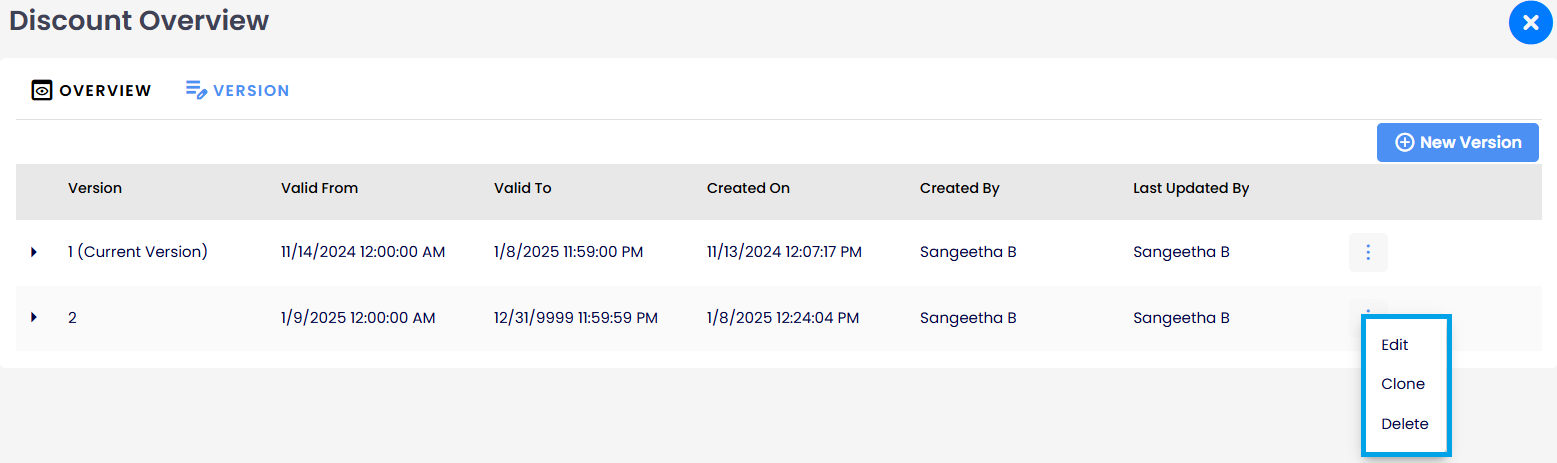
Tip
While editing, deleting, cloning, or creating a new version, ensure the 'Valid From' date is adjusted appropriately to avoid overwriting the applicability of the latest version. Note that the 'Valid To' date is not applicable when creating new versions.