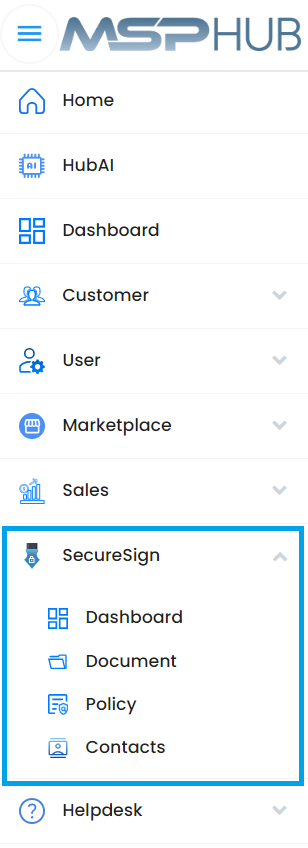SECURESIGN
SecureSign is an application to manage electronic signatures, which are digital equivalents of handwritten signatures used to authenticate documents and transactions. E-signatures are legally recognized in many countries and can streamline document workflows by eliminating the need for physical signatures and paperwork.
READY now provides this feature in the MSP Hub product is called SecureSign. The type of license you purchase determines the number of documents you can manage.
Types of Licenses for SecureSign:
- Basic: Users can create up to [specified number] documents.
- Standard: Users can create up to [specified number] documents.
- Premium: Users can create up to [specified number] documents.
- Unlimited: Users can create an unlimited number of documents.
Prerequisites for Accessing SecureSign
1. Purchase SecureSign License:
- Log in to MSP Hub.
- Go to Marketplace → Products → MSP Hub
- Purchase the SecureSign license product.
2. Assign License to Users:
- Ensure the license is assigned to the users who need to use SecureSign.
Navigate to Assigning a license:
Marketplace -> Licenses -> Select SecureSign Product -> Assign Licenses -> Add Users
3. Role and Permission Requirements:
Users must have one of the following roles: Global Admin, Document Administrator, or Document Contributor.
Global Admin: Can perform read, write, modify, edit, delete, and manage IAM (Identity and Access Management) tasks.
Document Administrator or Document Contributor: Can perform read, write, modify, edit, and delete tasks within the document module only.
Navigate to Global Admin:
Profile -> My Account -> My Organization -> Profile -> Identity Access Management -> Select Role -> Global Admin
Navigate to Document Administrator or Document Contributor:
User -> Role -> Administrator -> Select Resource Type -> Secure Sign Module
User -> Role -> Contributor -> Module -> Secure Sign Module
Steps to Create, Publish, and Sign a Document:
Once the user has the necessary permissions:
- Click on SecureSign from the left main menu.
- Click on the Document submenu.