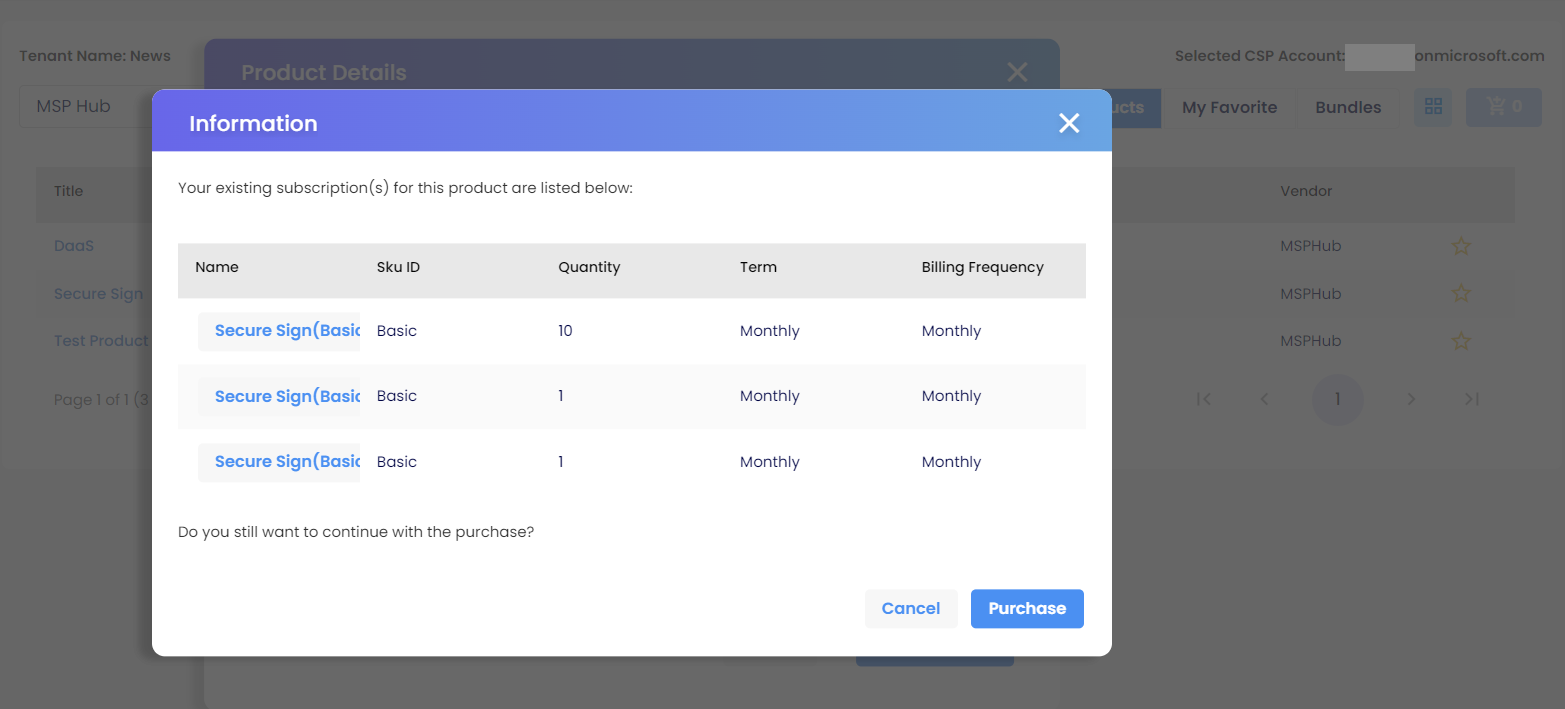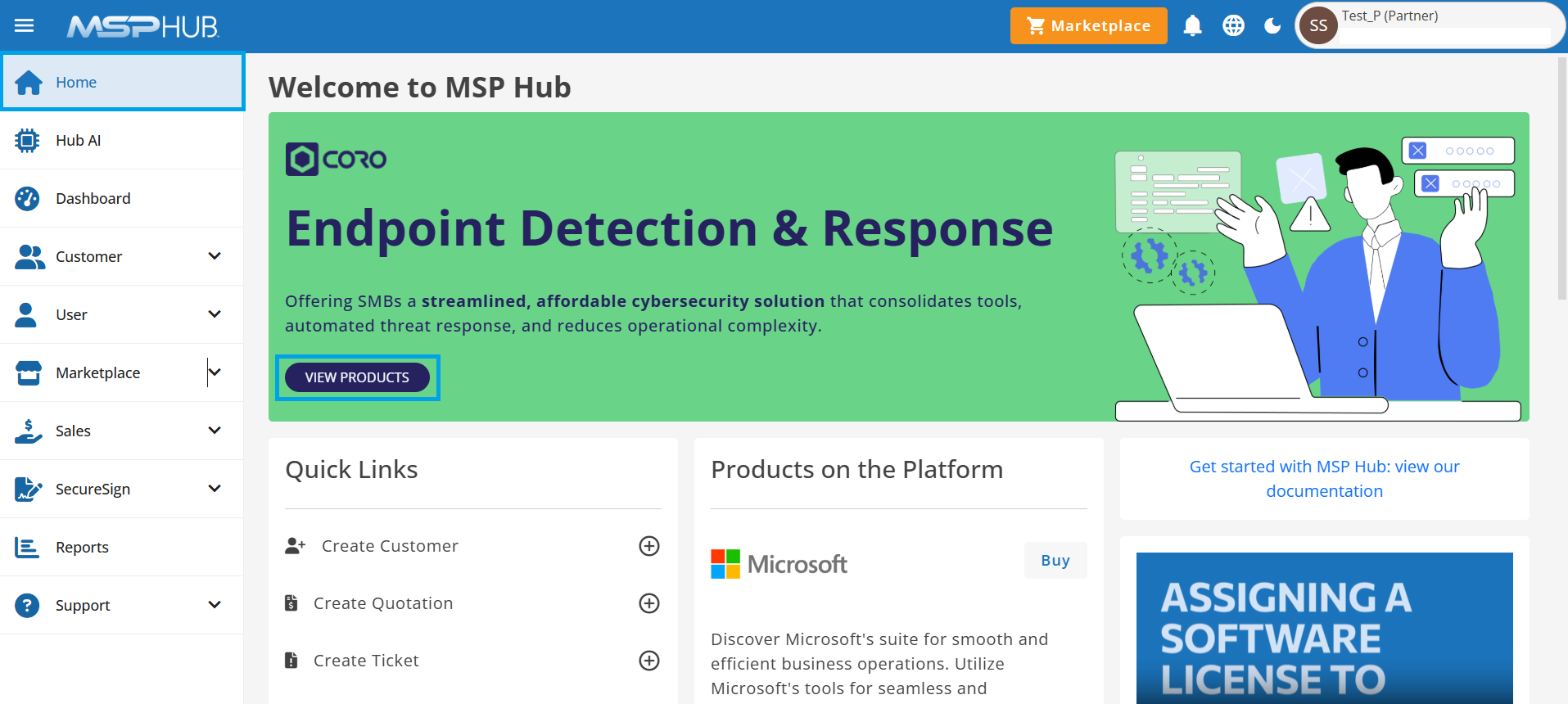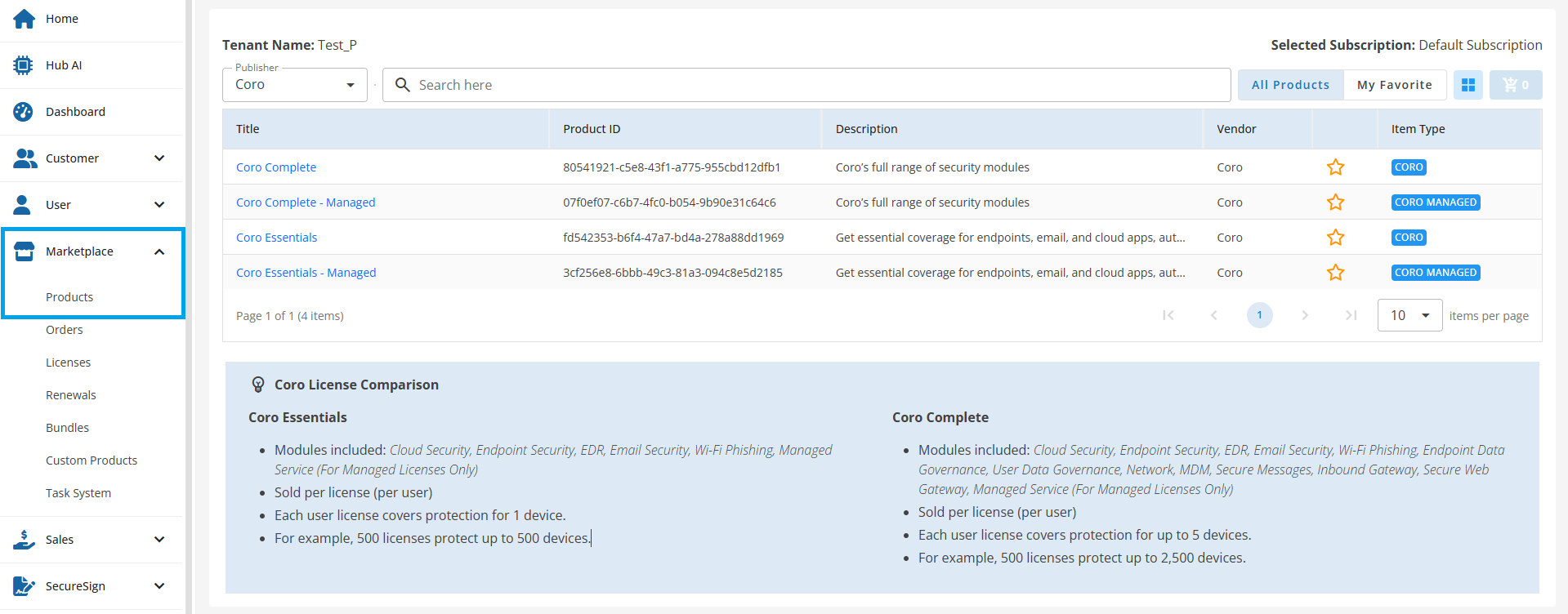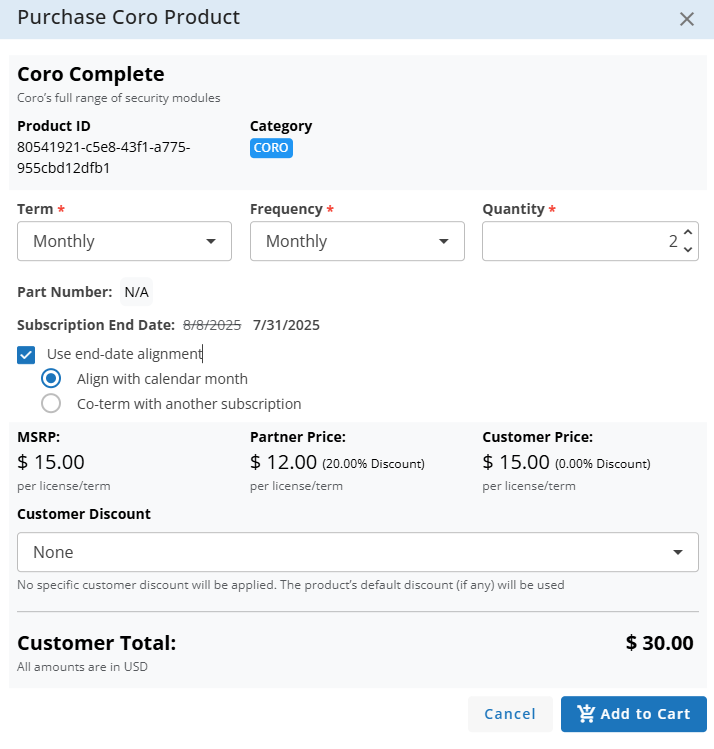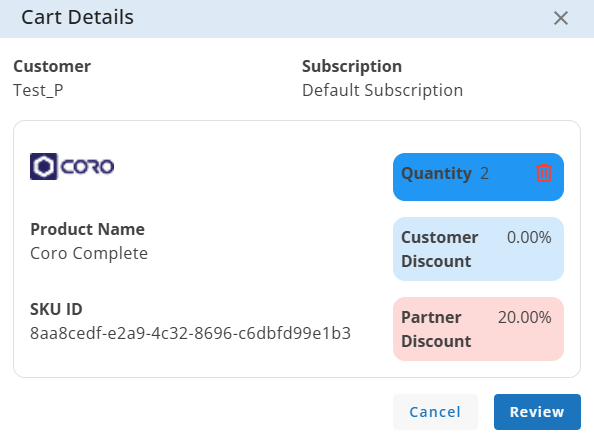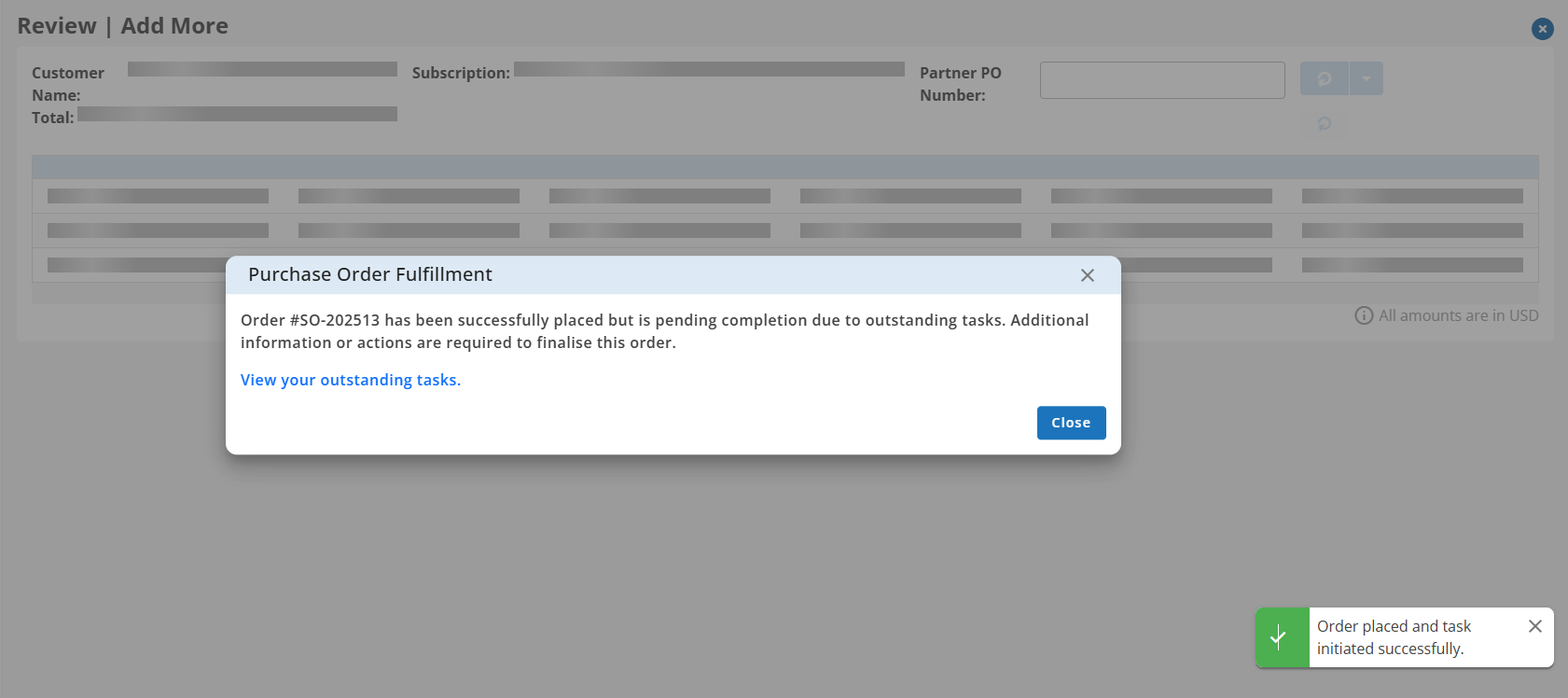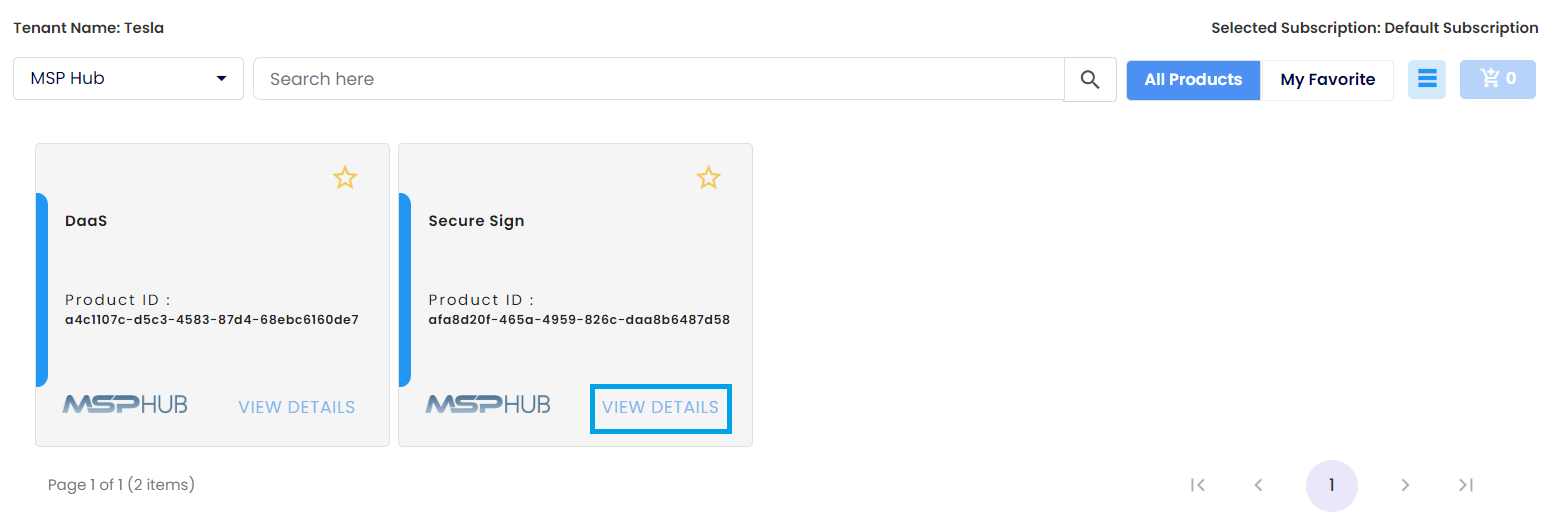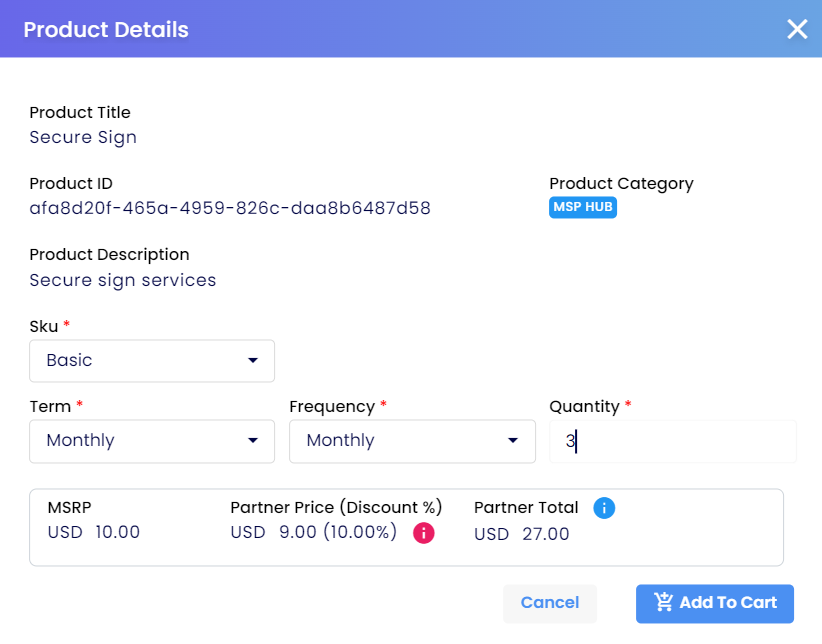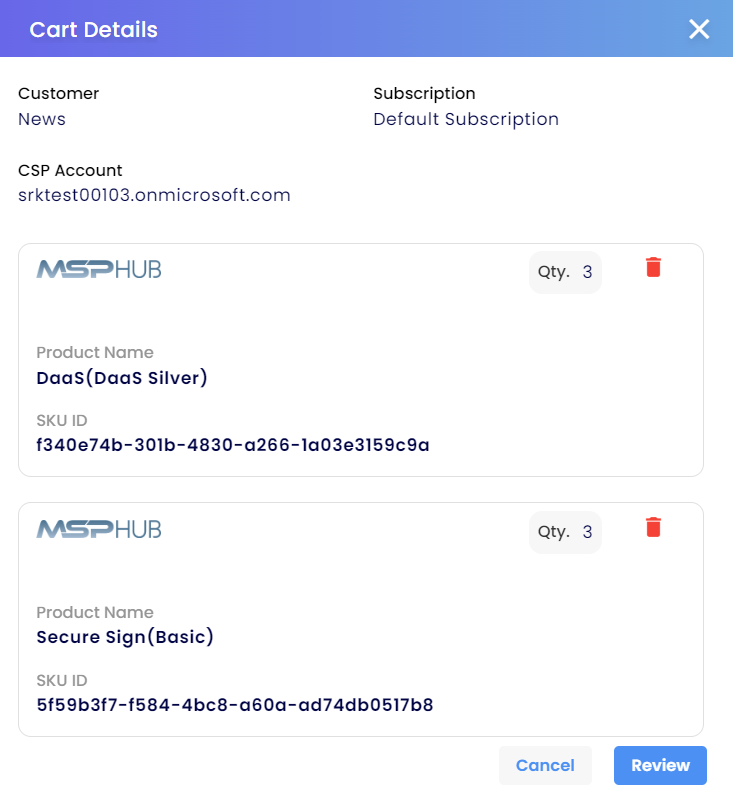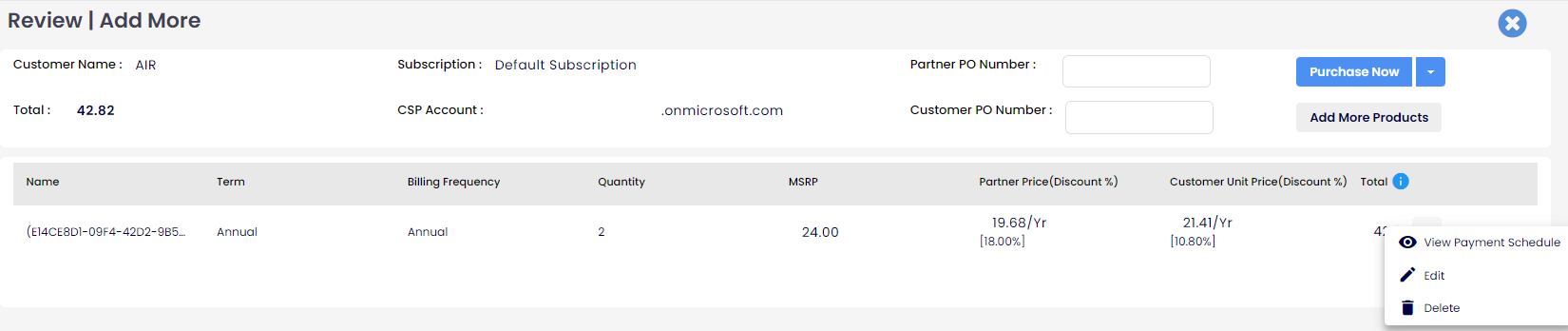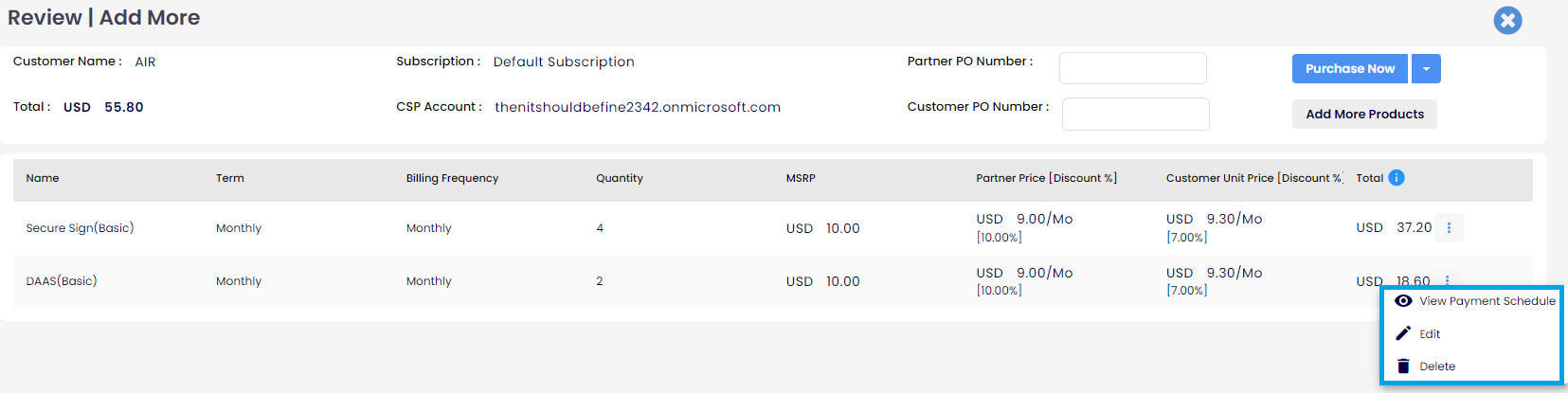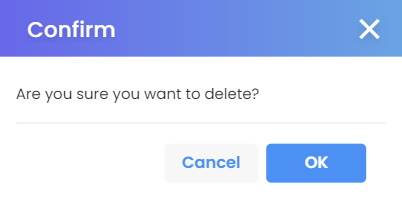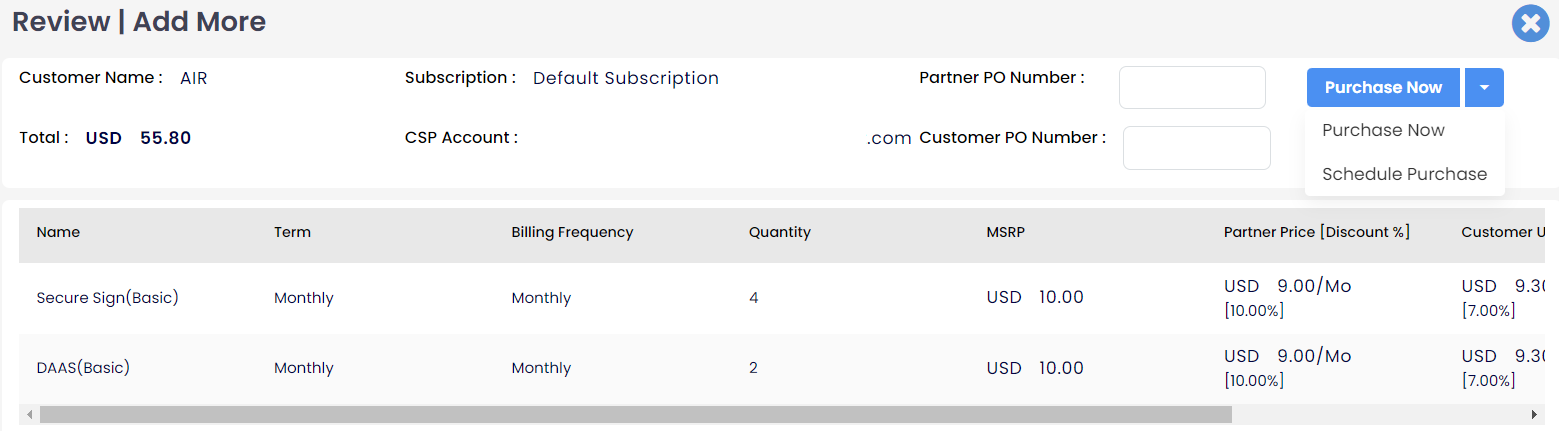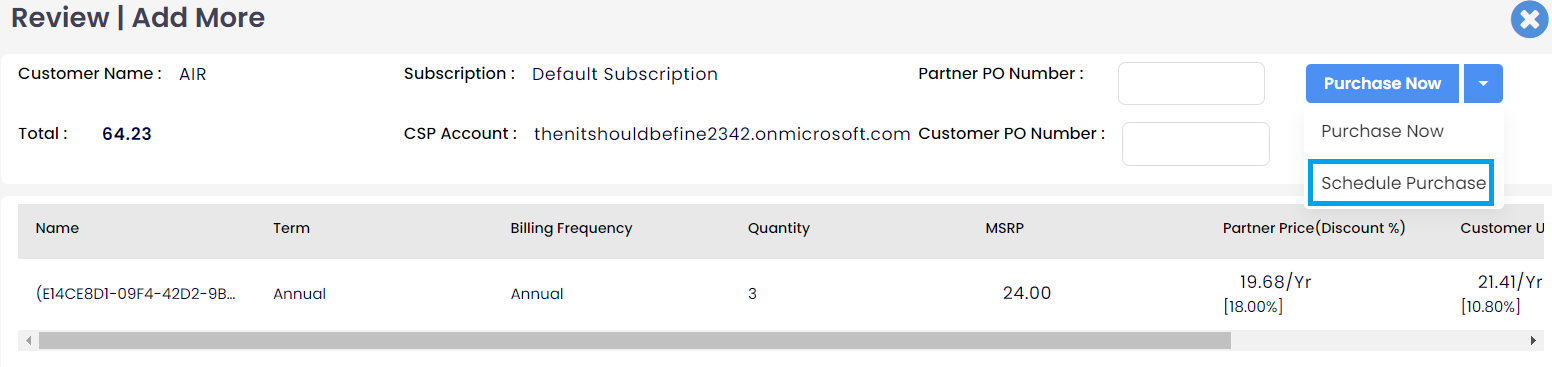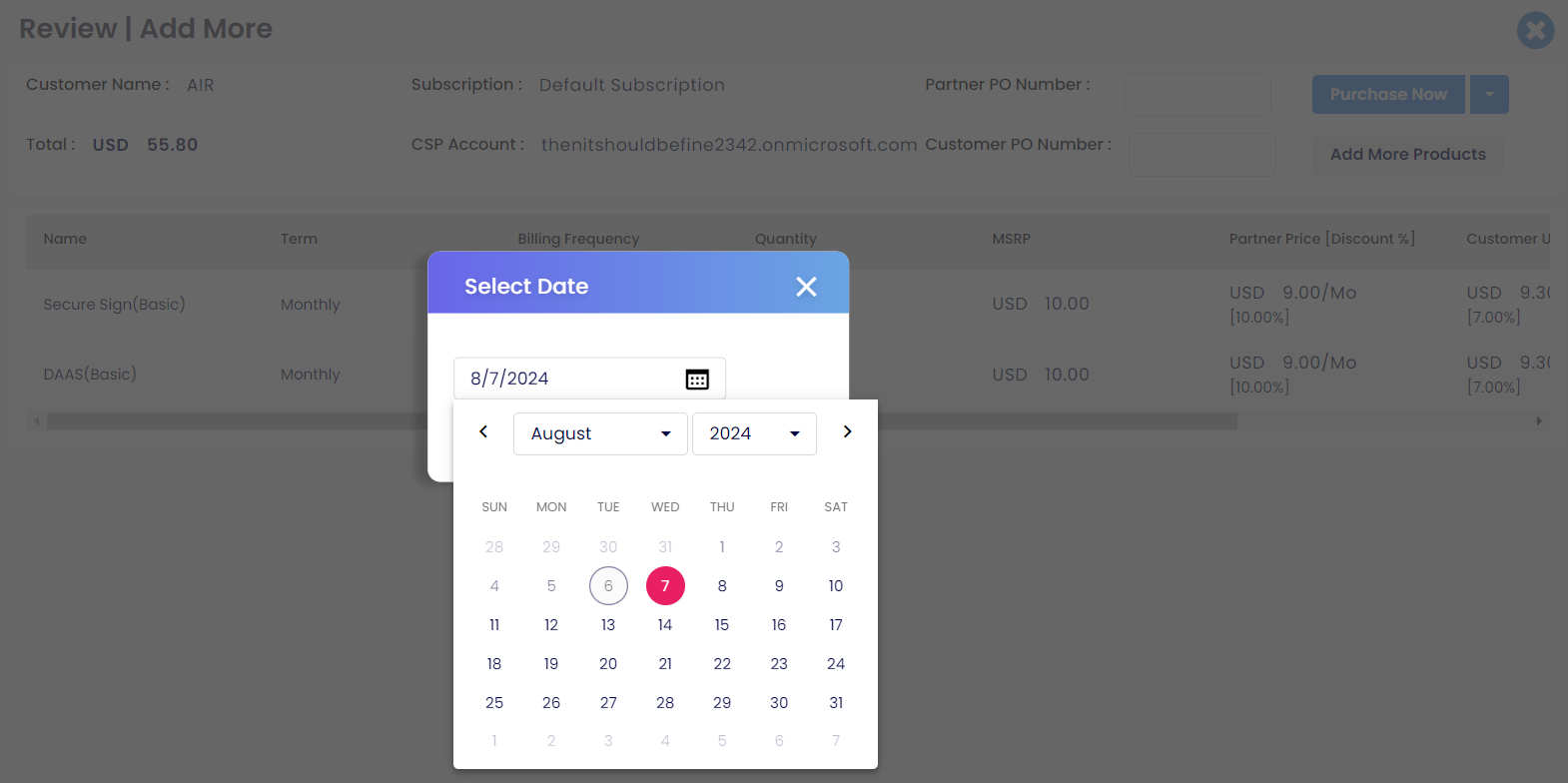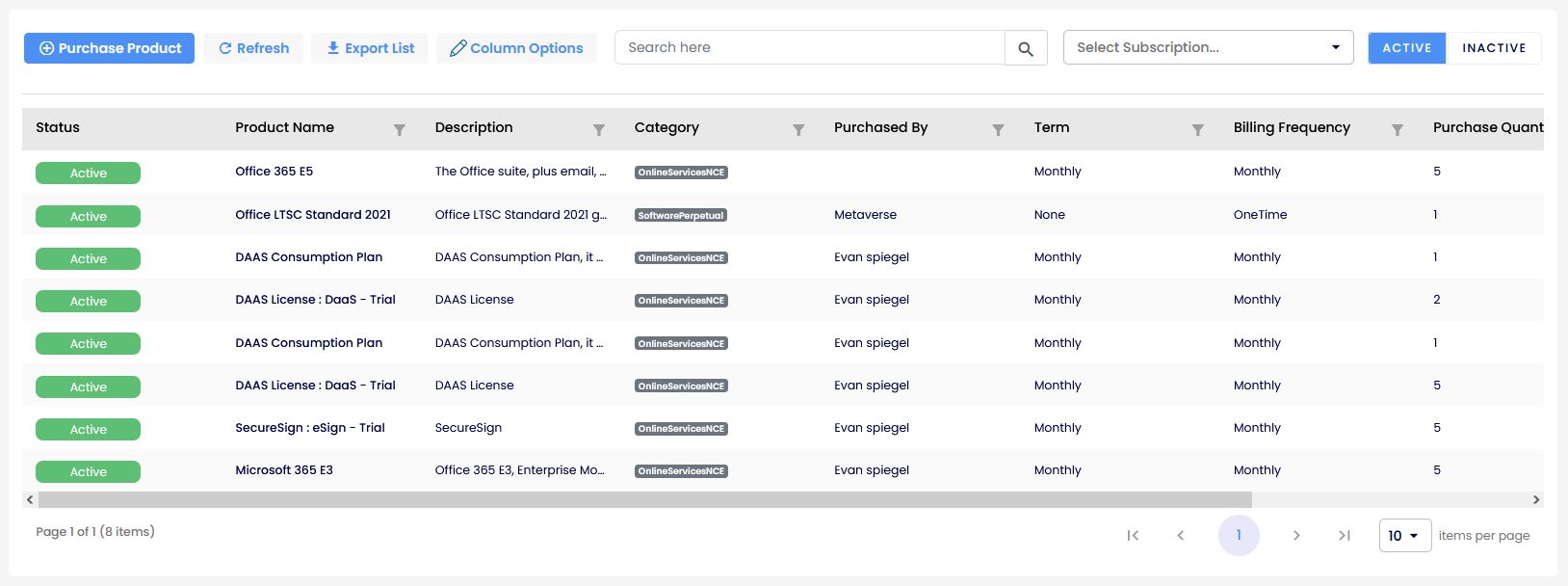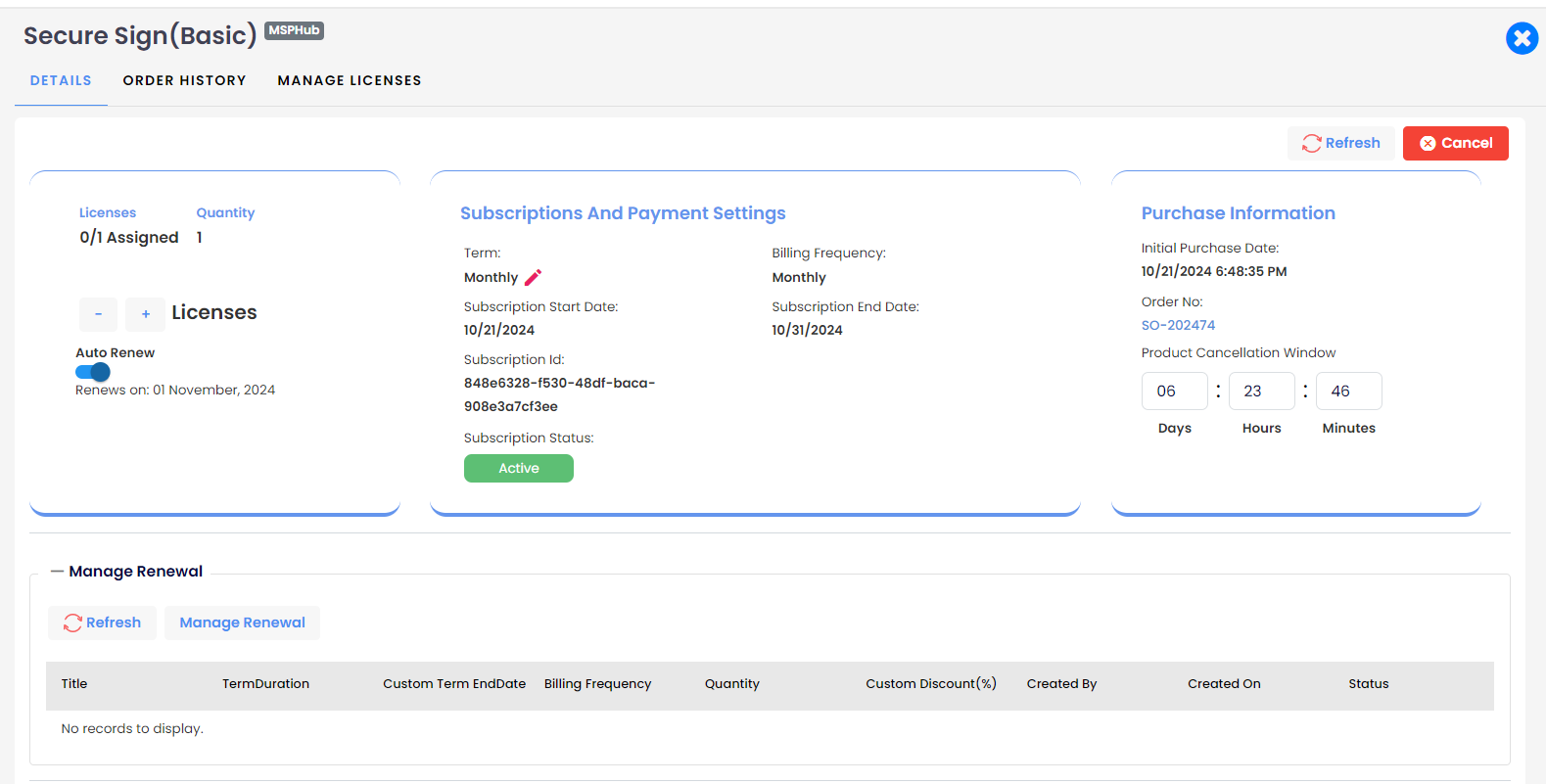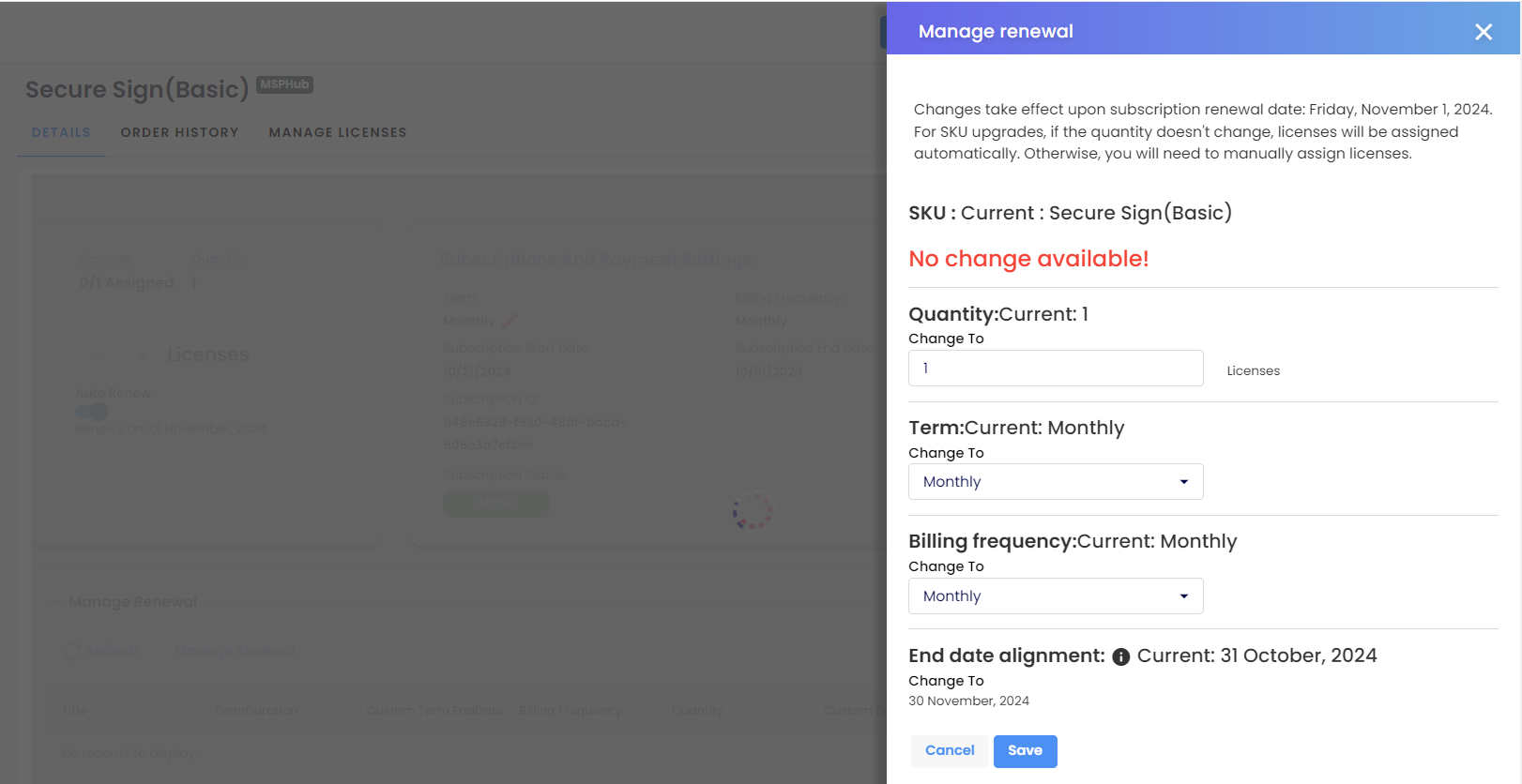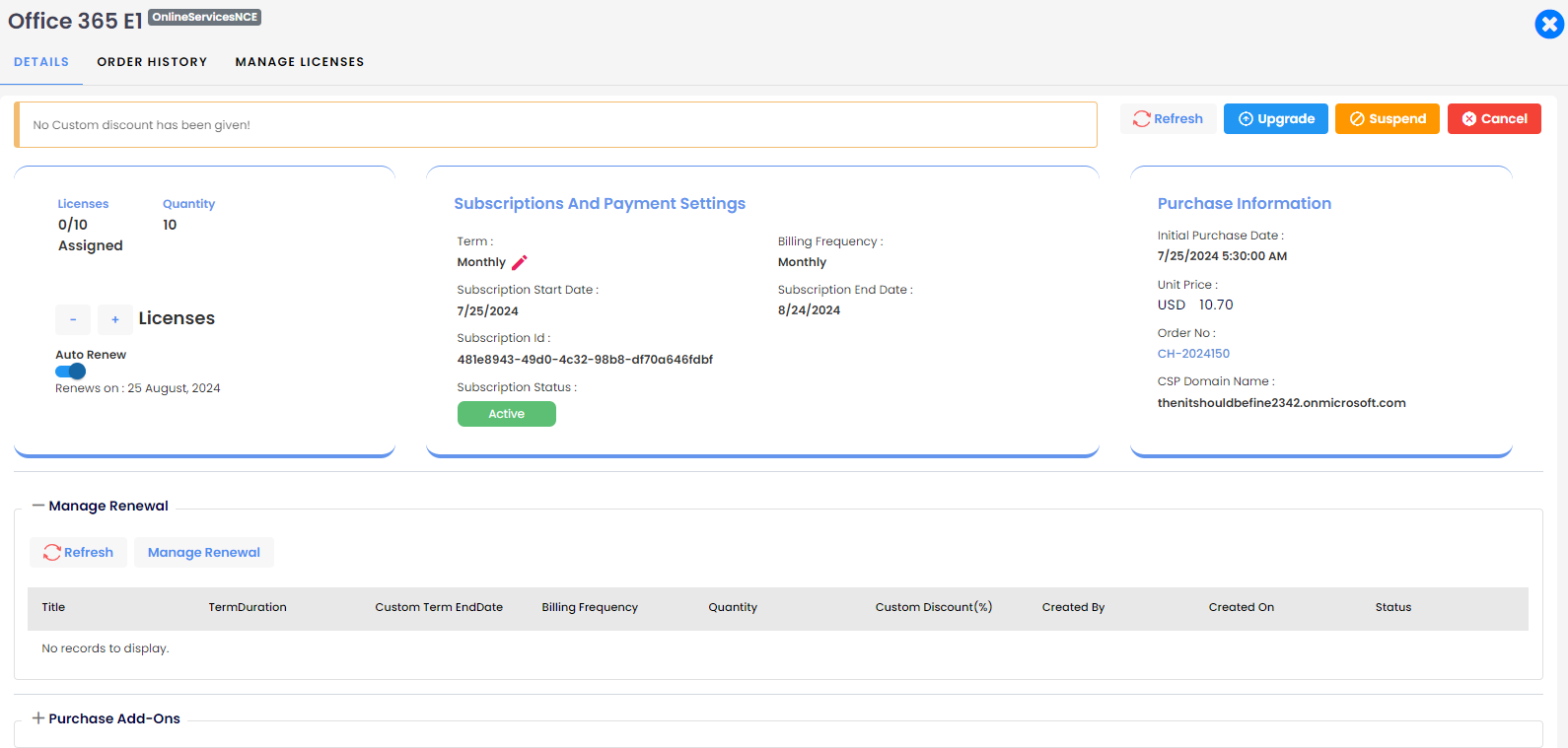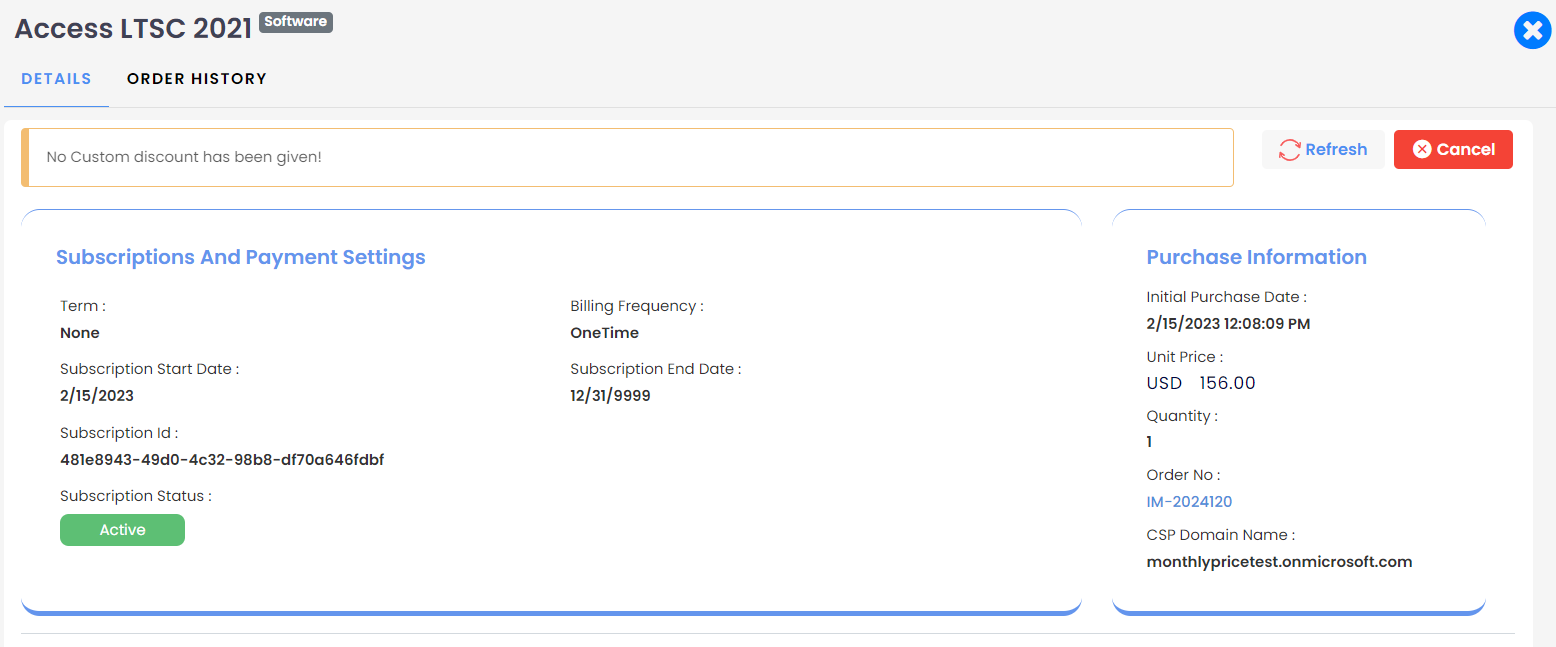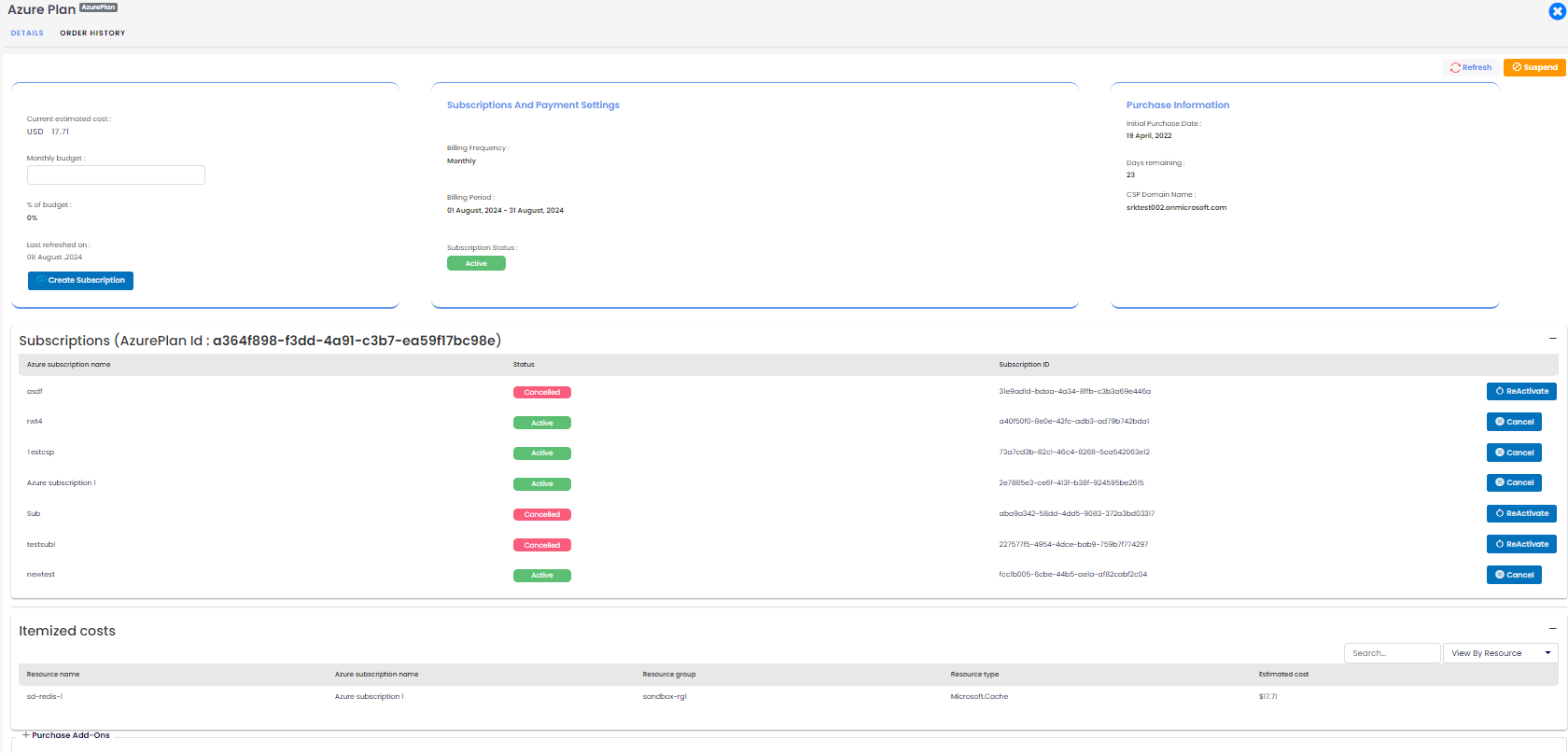PRODUCTS
A product is any item or service sold to meet a customer's need or want. Software products can be both a product and a service. Traditionally, software was bought as a physical product and installed on a computer. Today, however, most software is sold online. This modern approach involves a web-based delivery model, where customers either pay a recurring subscription fee or a one-time payment to access the software.
MSP Hub allows partners and customers to purchase products. The following steps should be followed:
- Log in with either Partner/Customer credentials.
- Click on the "Marketplace" button in the top right corner to navigate to the products purchase page.
- Partners can purchase on behalf of customers or customer users.
- Customers can purchase products for themselves and their users.
- Only if the partner has enabled the 'Allow customer to purchase' toggle for individual customers.
Note
Customers and Customer users can use products. The partner can purchase only MSP Hub product can assign and access only Secure Sign licenses for their users.
Favorites
MSP Hub provides an option where users can mark their favorite products with a star icon by simply clicking on the star. This feature is available in both list and grid views.
List View
Products are displayed in a list.
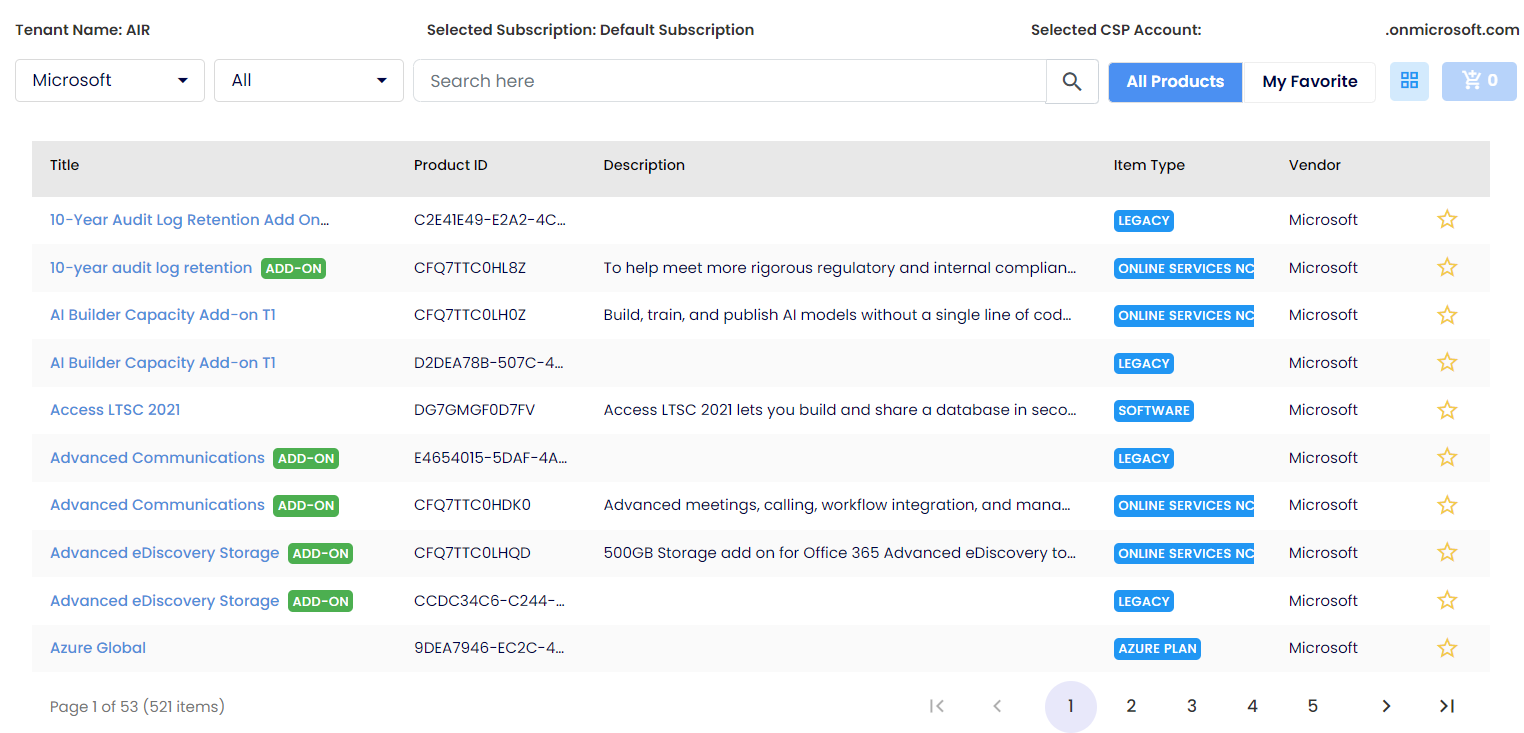
Grid view
Products are listing as a card.
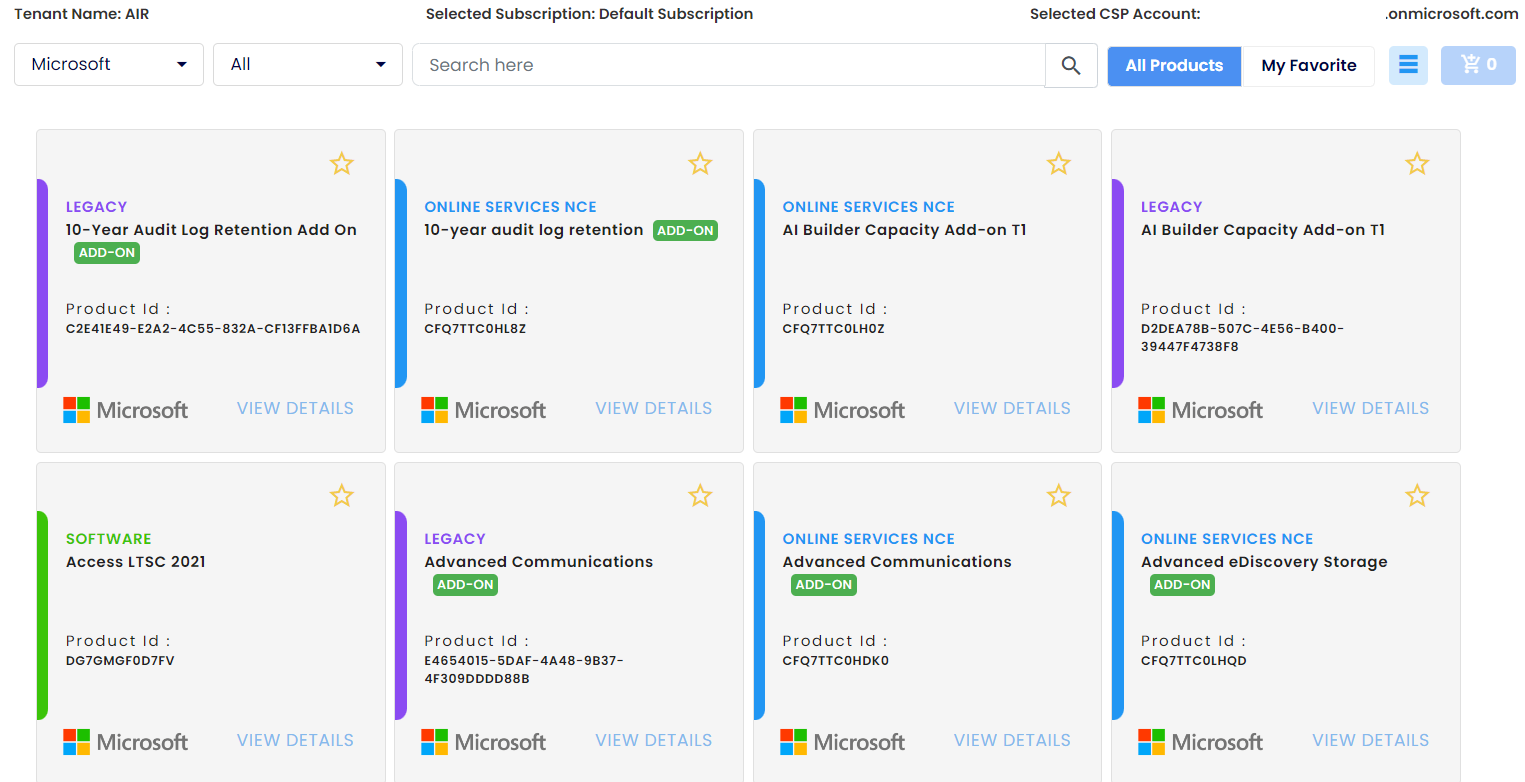
Once a user marks a product as a favorite, all favorite products can be seen under the "My Favorite" tab. For Microsoft products, based on the product category selection from the drop-down menu (Online, Software, Legacy, Add-ons, Azure plan), the products will be listed.
MSP Hub currently provides three categories of products:
- MSP Hub
- Microsoft
- Coro
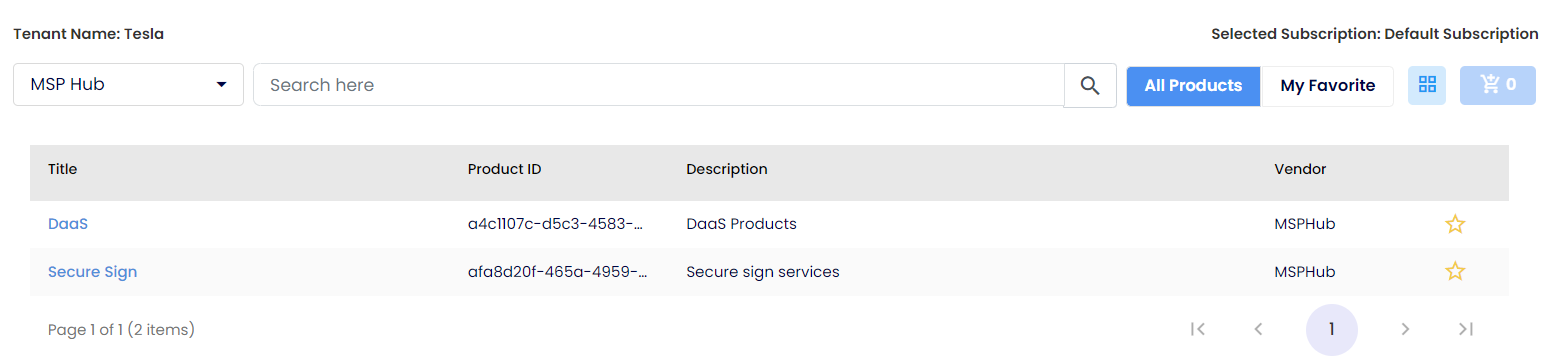
Microsoft
Microsoft Products refer to any product developed, manufactured, offered, or distributed by or for Microsoft or its current or future subsidiaries. This encompasses but is not limited to, operating systems, platforms, development tools, languages, and services available across various country regions.
Important
To purchase Microsoft products, a Microsoft or other associated vendor's account is required.
MSP Hub supports the following Qualification Types/Segments:
- Commercial/Corporate
- Education/Academic
- Non-Profit/Charity
Under the Microsoft category, MSP Hub offers the following services:
- Online Services NCE
- Software (Software Subscriptions + Perpetual Software(One-time))
- Azure Plan
- Add-Ons
- Legacy
Under the Microsoft category, there are the following Billing Terms to purchase:
- Monthly Plan
- Annual Plan
- Triennial Plan
- One-time
- Trial
- Consumption (Azure) DaaS consumption
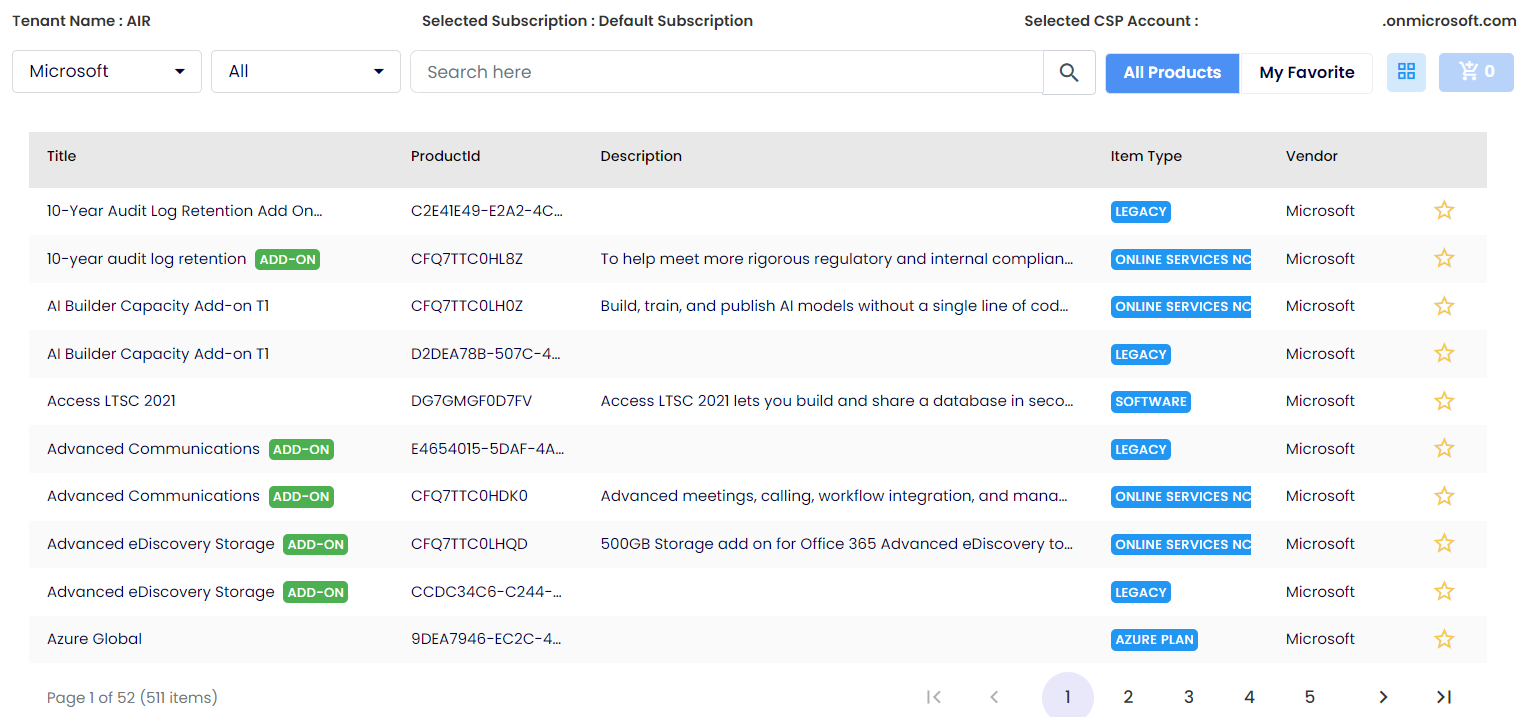
To purchase Microsoft products, follow these steps:
Login as Customer
Note
The Partner must permit the customer and enable the CSP account.
1. Marketplace Button:
- Click on the Marketplace icon located in the top-right corner.
- Select the CSP (Microsoft) account.
![]()
- Choose "Microsoft" as the category.
- Select the desired Microsoft products from different categories.
- Choose the term and billing frequency.
- Enter the quantity for each product.
- Add the selected products to your cart.
- Proceed to review.
- Select your preferred purchase option - either "Purchase now" or "Schedule".
2. Marketplace Menu:
Purchase Product Button:
- Navigate to the Marketplace menu and click on "Products".
- Choose "Microsoft" as the category.
- Select the desired Microsoft products from different categories.
- Choose the term and billing frequency.
- Enter the quantity for each product.
- Add the selected products to your cart.
- Proceed to review.
- Select your preferred purchase option - either "Purchase now" or "Schedule".
Login as Partner
Partners can purchase products themselves:
Partners can buy MSP Hub product, but they cannot purchase Microsoft products as they do not have a CSP account.
Note
The Distributor must permit the Partner and enable the CSP account.
Partners can purchase products for customers in three ways:
1. Marketplace icon
- Click on the Marketplace icon located at the top right corner of the page.
- Select the customer account from the list and then choose the associated CSP account.
![]()
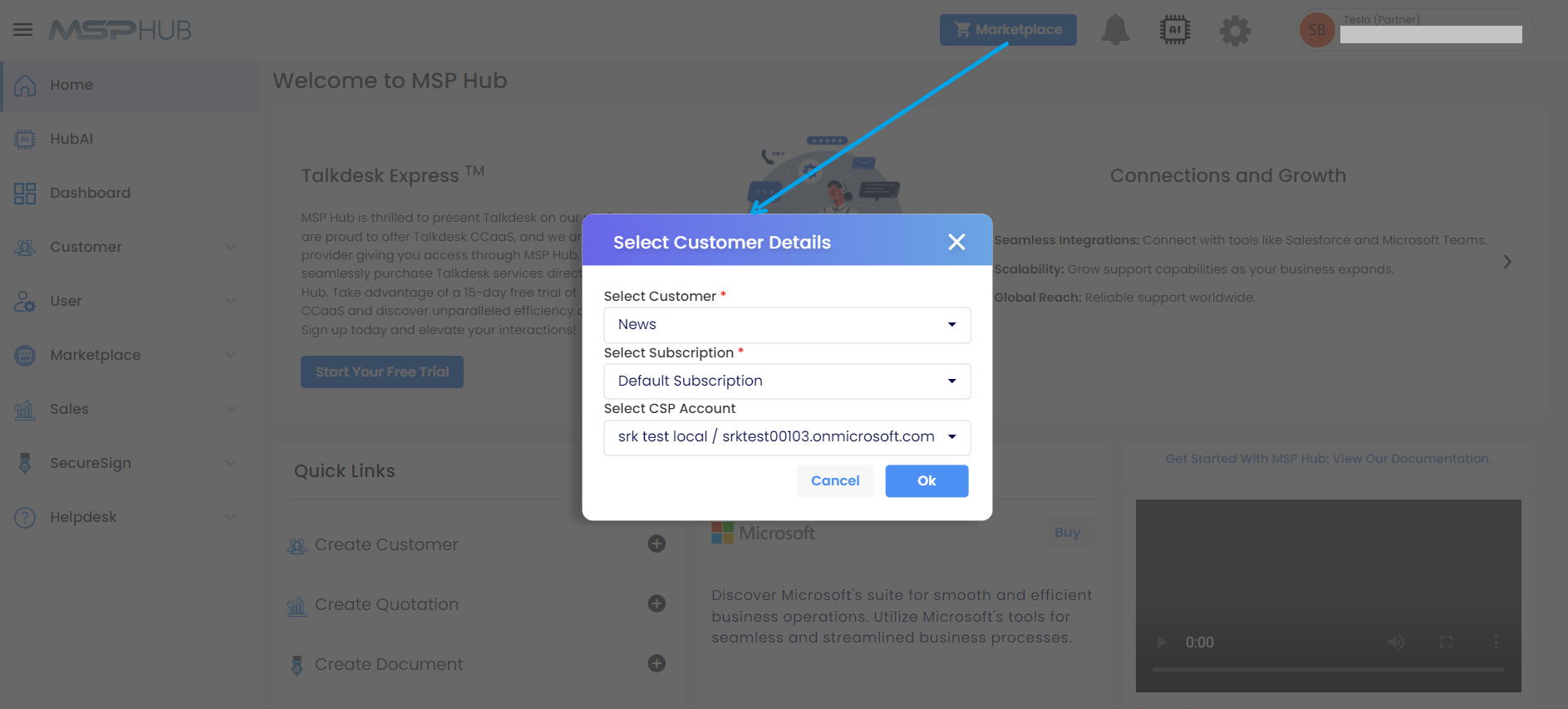
- Choose "Microsoft" as the category.
- Select the desired Microsoft products from different categories.
- Specify the term and billing frequency.
- Enter the quantity of each product.
- Add the selected products to the cart.
- Proceed to Review.
- Partners can apply custom discounts for customers by selecting the appropriate options from the dropdown fields.
- Users can choose to purchase immediately or schedule the purchase for a later time.
2. Cart icon on customer's grid
- Navigate to the Customer management menu and click on "Customers."
- Click on the cart icon next to the selected customer from the grid page list.
![]()
- Choose "Microsoft" as the category.
- Choose the CSP(Microsoft) account associated with the customer.
- Select the desired Microsoft products from different categories.
- Specify the term and billing frequency for each selected product.
- Enter the quantity of each product.
- Add the selected products to the cart.
- Select the subscription from the dropdown if you want to change from default subscriptions.
- Proceed to Review.
- Partners can apply custom discounts for customers by selecting the appropriate options from the dropdown fields.
- Users can choose to purchase immediately or schedule the purchase for a later time.
3. Customer Overview Page:
- Navigate to the Customers menu and click on "Customers."
- Click on the company hyperlink from the grid page list.
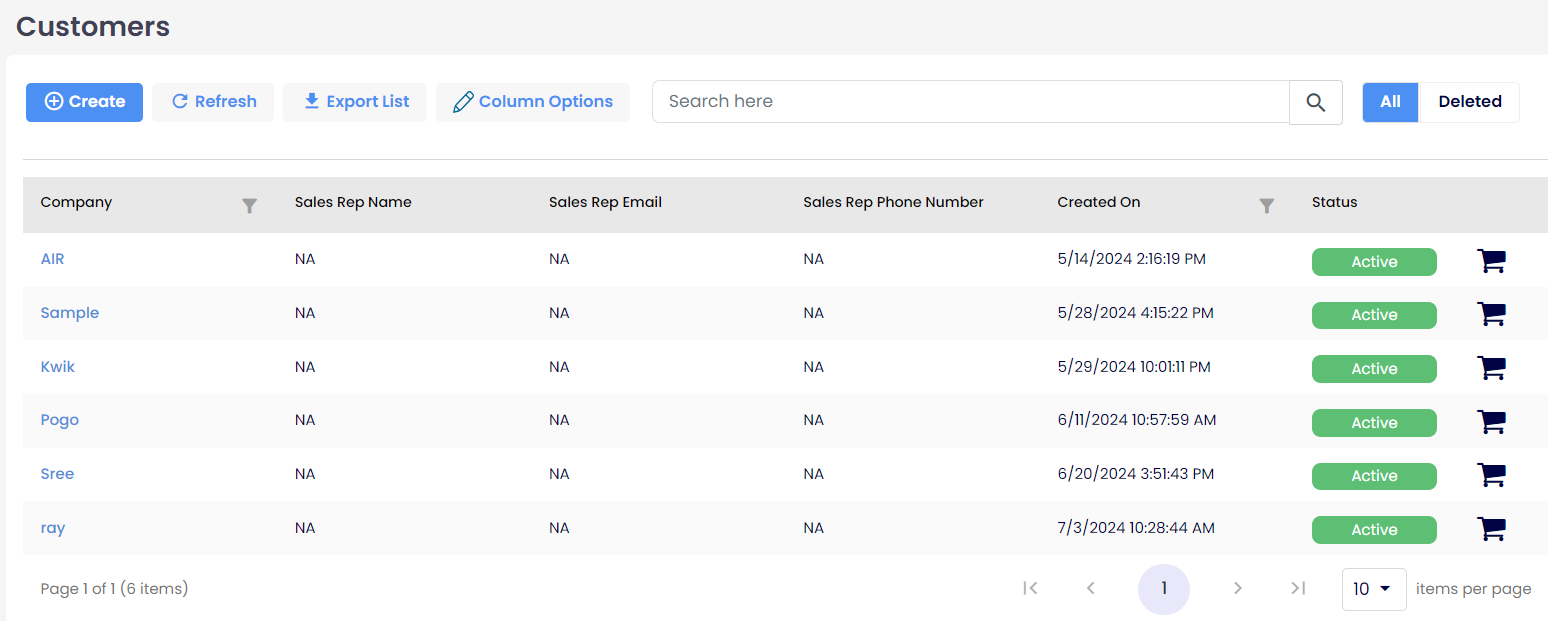

Here, click Purchase Product.
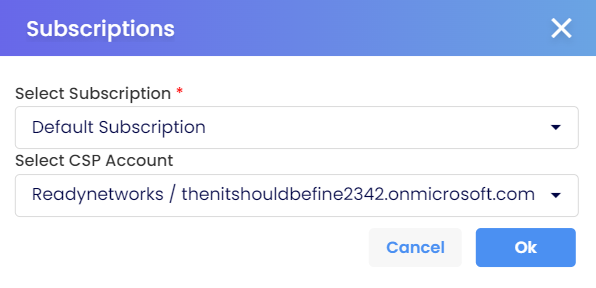
- Select the subscription from the dropdown if you want to change from default subscriptions.
- Choose the CSP(Microsoft) account associated with the customer.
- Choose "Microsoft" as the category.
- Select the desired Microsoft products from different categories.
- Specify the term and billing frequency for each selected product.
- Enter the quantity of each product.
- Add the selected products to the cart.
- Proceed to Review.
- Partners can apply custom discounts for customers by selecting the appropriate options from the dropdown fields.
- Partners and their Users can choose to purchase immediately or schedule the purchase for a later time.
Note
- For Software products, the "Change Quantity" fields are not available.
- Product cancellations can be done only within 7 days for all products. And within 30 days for one-time products, legacy only suspend option.
- Product suspension can be done from the Partner tenant end only.
Customers or partners have two purchasing options:
1. Purchase Now: Instantly complete the purchase process to obtain the products.
2. Schedule Now: Set a specific time or date for the purchase, providing flexibility in timing the acquisition of the products.
After completing the checkout process, customers or partners can proceed with the purchase by clicking on "Purchase Now." Here's a detailed breakdown:
Review Page: This page provides a summary of all the selected products, including details such as billing frequency, term duration, and unit price.
Notifications: Both customers and partners will receive notifications and email confirmations regarding the checked-out products.
Order Confirmation: Once the order is successfully processed, the product details will be updated in the system. The customer will receive a confirmation email with the product purchase details. Additionally, an email containing the Submitted Order (SO) number will be sent upon completion of the order.
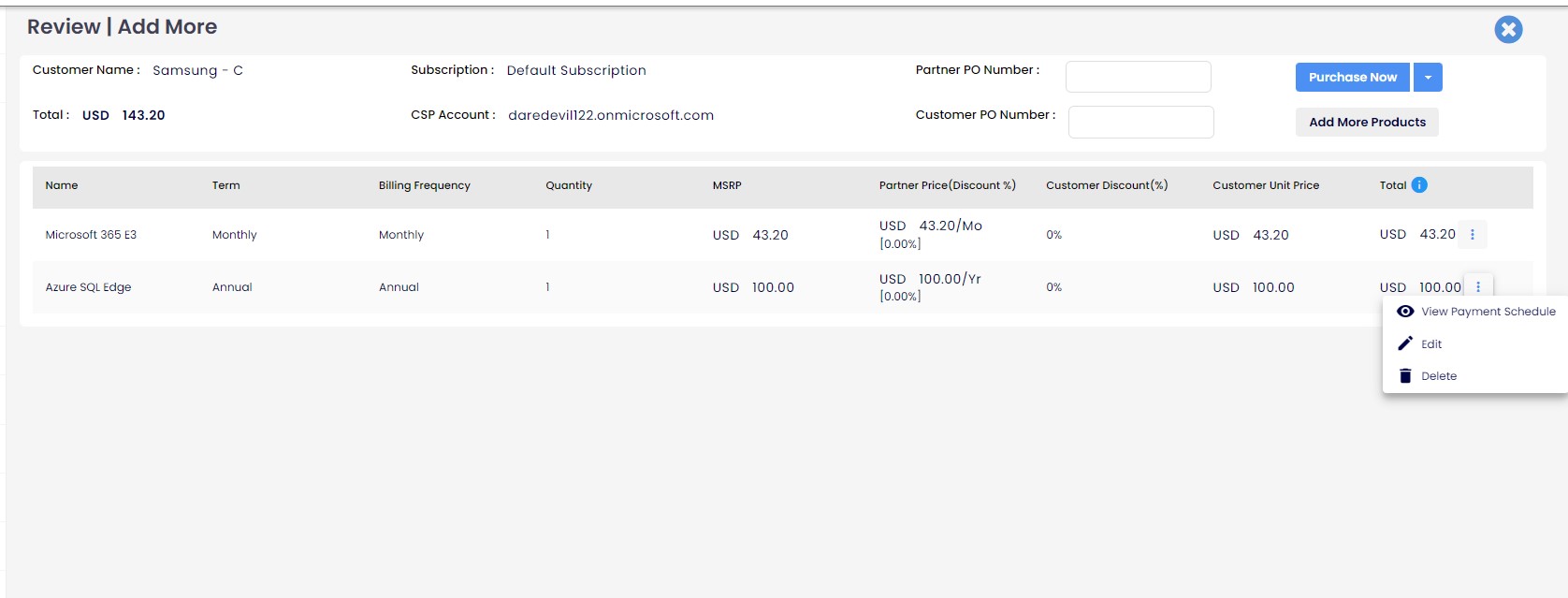
Custom Discounts
Custom Discounts are special offers provided by Partners to their customers, offering additional discounts for promotional purposes or other reasons. These discounts can be applied in three different ways:
- On Purchase: Custom Discounts are applied only at the initial purchase. For subsequent renewals or changes in quantity, default discounts will be applied.
- Always: Discounts will be applicable on product purchases (new orders, changes in quantity, renewals) for the entire duration of the product's life cycle.
- Custom Date: Discounts can be set for a specific range of dates (e.g., from October 1st to March 31st), during which the Custom Discounts will be applied. After this period, the default discounts will be applied.
Note
When Partners purchase products on behalf of customers by applying Custom discounts, the Partner will be responsible for managing renewals and changes in product quantity. If the customer wants the product at the discounted price given by the partner, the customer must request it through the partner.
Custom discounts can be applied for the following services:
- Online Products: Applicable for managing renewals and changing quantities based on terms and billing frequency.
- Software Subscriptions and Perpetual Products: Applicable for one-time purchase products and annual products based on different terms and billing frequency.
- Add-Ons: Add-ons can be purchased only if base products are available, similar to online services products.
- Legacy Products: Custom discounts can also be applied to legacy products.
How to Apply Custom Discounts
Step-by-Step Guide:
- Login with Partner Account: Use your Partner credentials to log into the system.
- Navigate to the Marketplace: Click on the Marketplace icon located at the top right corner of the page.
- Select Customer: From the list of customers, select the customer for whom you want to apply the discount.
- Select Subscriptions: Select the appropriate subscriptions for the products added to the cart.
- Choose Product Category: Choose "Microsoft" as the category.
- Select Microsoft Products: Select the desired Microsoft products from the various categories available.
- Choose Term and Billing Frequency: Specify the term duration and billing frequency for the selected products.
- Enter Quantity: Enter the quantity of products needed.
- Apply Custom Discounts: Partners can apply custom discounts for Customers.
- Add Products to Cart: Add the selected products to the cart.
- Proceed to Review: Click the 'Proceed to Review' button to move to the next step in purchasing the product.
Important
Partners are responsible for managing renewals and quantity changes of the products if they apply custom discounts on behalf of customers. Custom discounts can be applied to online products, software subscriptions, perpetual products, add-ons, and legacy products.
Note
For perpetual products, which are one-time purchases, renewals are not applicable, and no changes can be made after the purchase.
How to Check if Custom Discounts are Applied?
To verify if custom discounts are applied to a product:
- Navigate to the Product's Detail Page: Access the detail page of the specific product you want to check.
- View Discount Information: Look for the discount information section on the detail page. This section will display any custom discounts applied to the product.
Note
This feature is available on both Partner and Customer login interfaces.
To access the Partner view of the product purchased and custom discounts applied, follow these steps:
1. Navigate to Customer Menu:
- Log in to the Partner account.
- Go to the Customer menu.
2. Access Customer Overview:
- Click on the Customers sub-menu.
- Select the desired customer from the list.
- Click on the customer's name or hyperlinked identifier to open the Customer overview.
3. View Products:
- Within the Customer overview, navigate to the Products section.
- Select the specific product of interest by clicking on its hyperlinked name.
4. Product Overview:
On the Product overview page, observe the following:
- Change Quantity Fields: Enabled for modifying product quantities.
- Manage Renewal Fields: Enabled for managing renewal options.
-
Note
Displays information regarding custom discounts applied.
Example Note: Product has a Custom discount of X% (Default discount: Y%) valid until selected Terms.
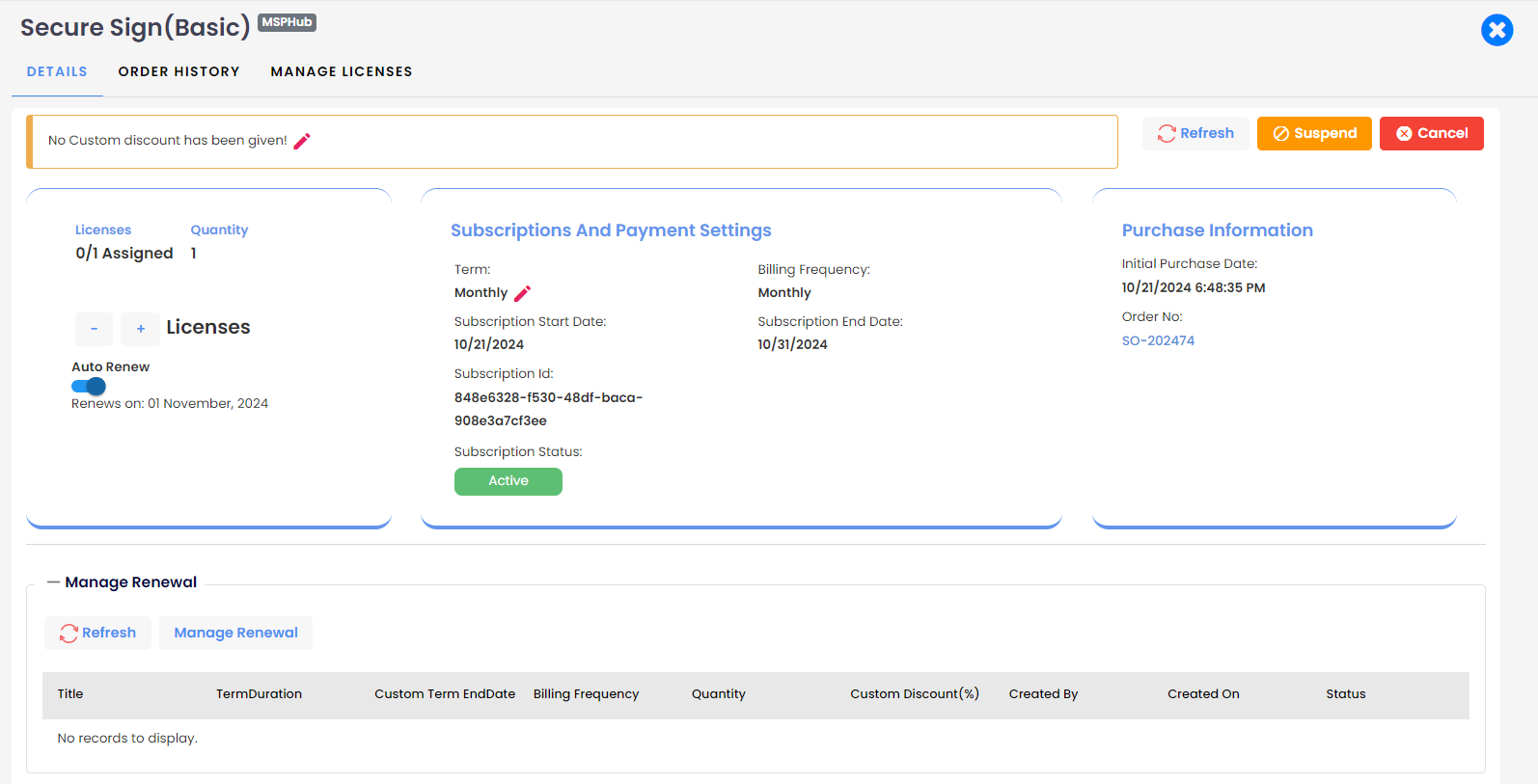
Manage Licenses
"Manage Licenses" is conveniently located next to the "Order History" tab on the Product Overview page. This feature allows for the direct management of individual product licenses.
"Manage Licenses" is applicable for both MSP Hub and other vendors like Microsoft.
For Microsoft products, licenses apply to online subscriptions. For MSP Hub, licenses cover both DAAS and SecureSign categories.
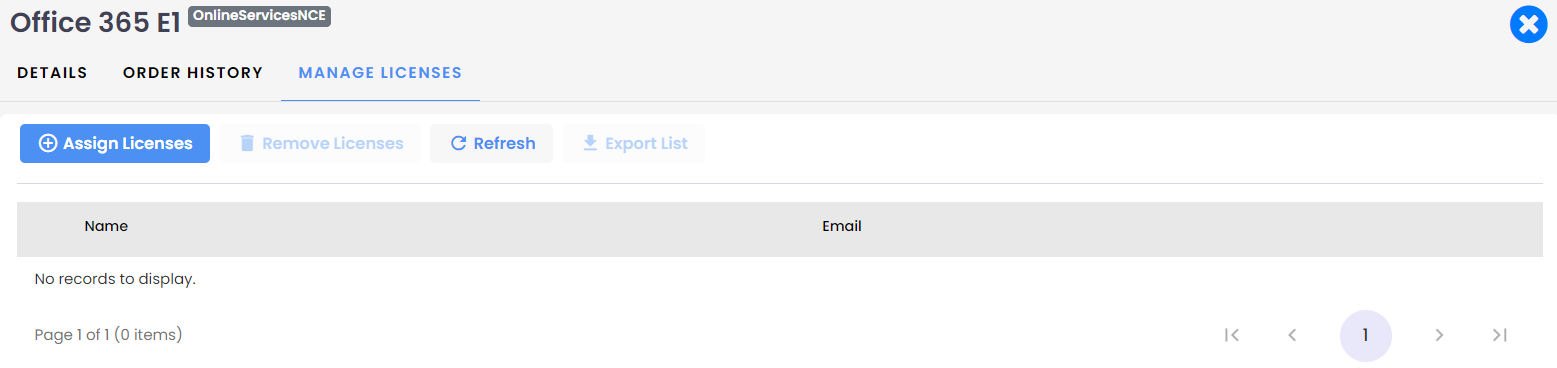
For Microsoft vendors, users for online services and add-on products are fetched directly from Microsoft CSP accounts.
Change Discount Order
A partner can change the custom discount for customer products within the billing/charge cycle of the products.
Different Subscription Products
Products can be purchased with multiple subscriptions.
You can filter out different subscription orders by selecting the subscription name from the drop-down menu. By default, it will be set to display all subscriptions, but you can narrow down the view by choosing a specific subscription name from the list.
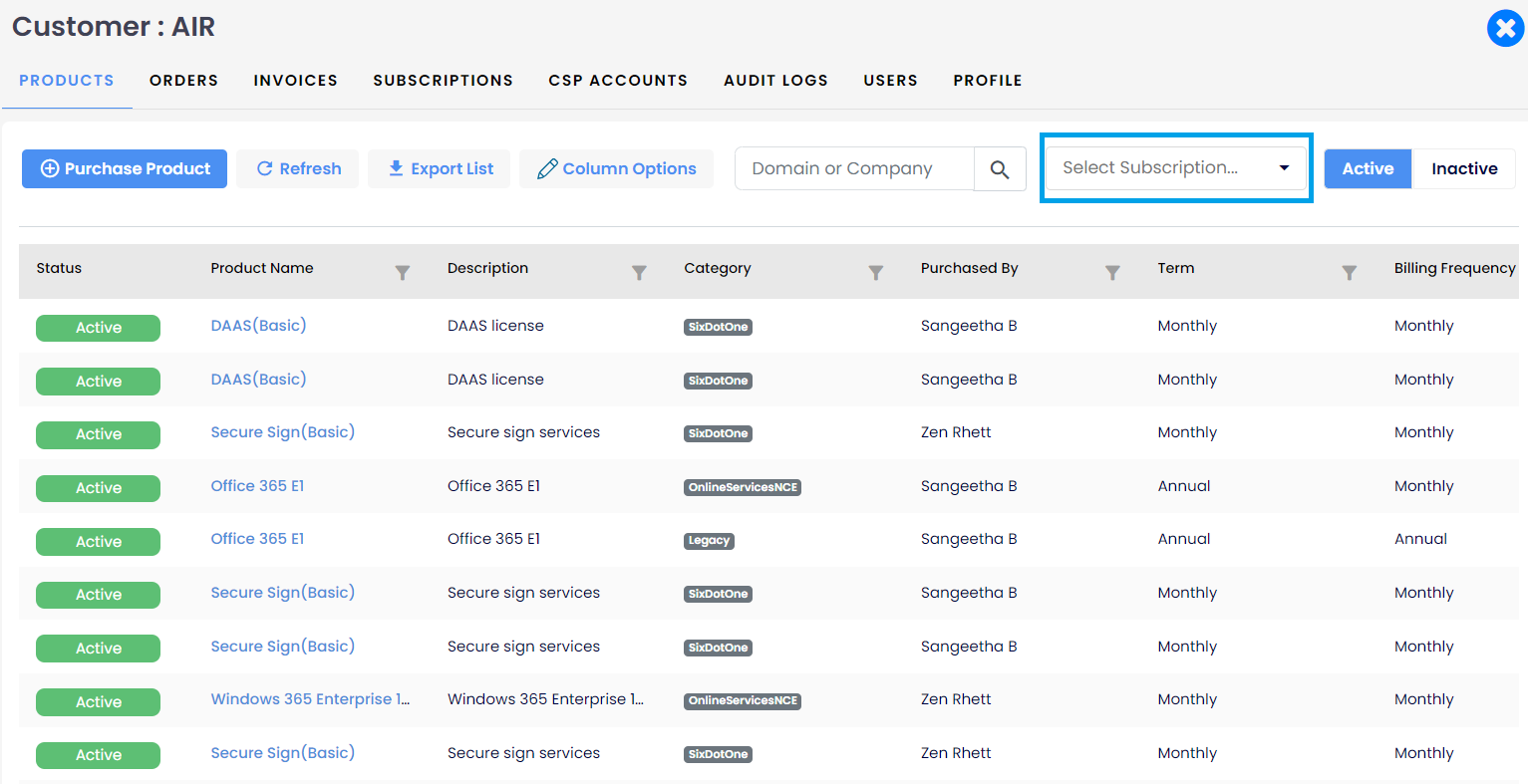
Pop-up Notification for Existing Subscriptions
Pop-up message notifications are now provided to show the existing subscriptions of the Tenant.
This feature will notify the Partner/Customer that the chosen product already exists and prompt the user to "Change quantity instead of making a new purchase." This will help prevent purchasing the same product multiple times.
The pop-up message is subscription-specific and does not depend on the term and frequency. The pop-up will also allow managing the existing subscriptions.